Creating a Custom Directory for a Specific Phone
Using the web portal, you can create customer directory entries for people you frequently dial. This article will take you through the process step by step.
- Login to nova.vestednetworks.com
- Once logged into your portal, click on File:Image.png. Here is where you will see a list of extensions pertaining to your company.
- Click on File:Add Contacts Button.png in the top right corner to add a new contact to your list
- Fill in what information you want to be stored for your contact. You do not have to fill in all of the information offered
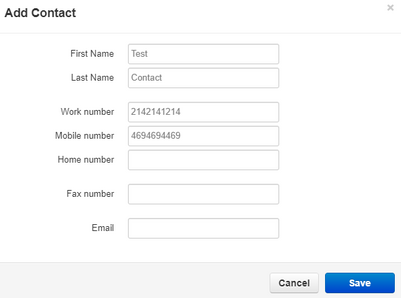
- Once saved, you will see your contact appear in the list
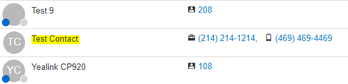
- Once you have all of your contacts added to the list, the next step is to sync our phone with our new contacts list
- Click on File:Phones Tab.png then click on File:Config Gear.png the next to your device, and select File:Yes Button.png
- Once in the NOVA Designer for your device, click on the top left of the screen as shown below. It may display as "Coworkers" or "Favorites" in your case

- Click on the directory drop down and select All Contacts. This option will allow you to keep your company extensions in the directory along with the custom contacts you just added above. If you want the directory to display ONLY your custom contacts, then chose the My Contacts option
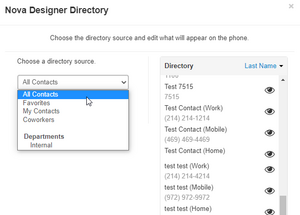 You can choose which individual contacts in the list are displayed on your device by clicking the . If you click this and the contact greys out, it will not be displayed on your devices directory
You can choose which individual contacts in the list are displayed on your device by clicking the . If you click this and the contact greys out, it will not be displayed on your devices directory 
- Once you are happy with your directory, click File:Done Button.png
- Last step, click on the arrow next to Save in the bottom right, and choose the option to Save and Resync Your desk phone status light will flash, the phone may reboot, and when it comes back your custom contacts should now be in your directory
 If you have any questions about this process, or if you need assistance, please reach out to our Support Team by dialing HELP(4357) on your desk phone, calling (972) 924-6488, or submitting a ticket here
If you have any questions about this process, or if you need assistance, please reach out to our Support Team by dialing HELP(4357) on your desk phone, calling (972) 924-6488, or submitting a ticket here