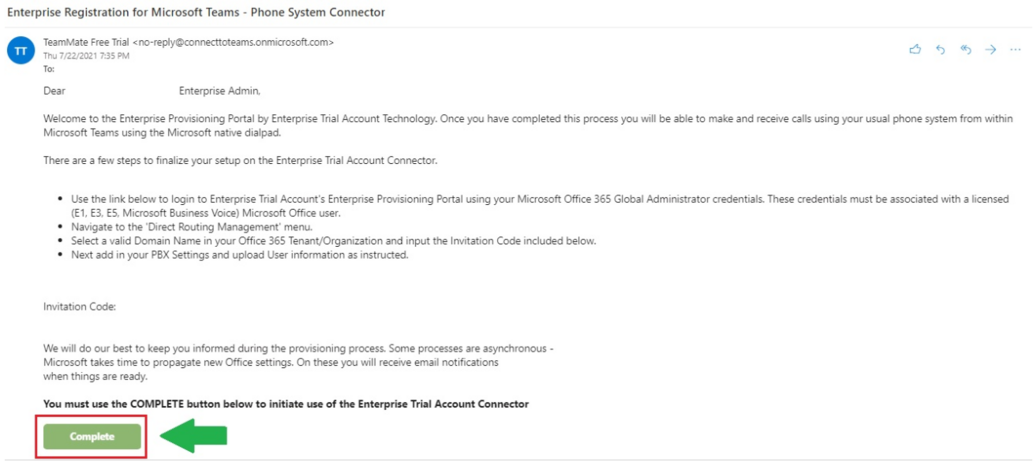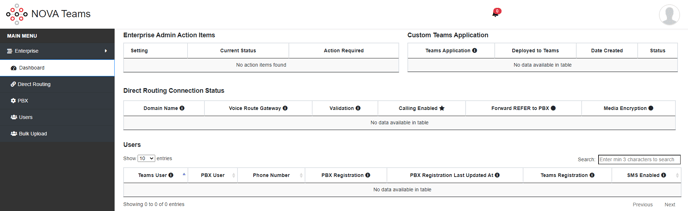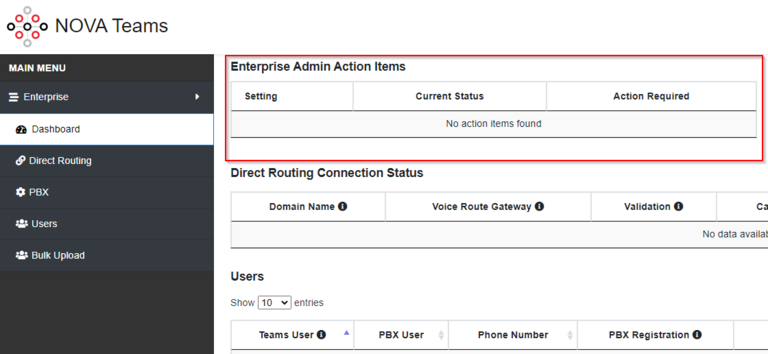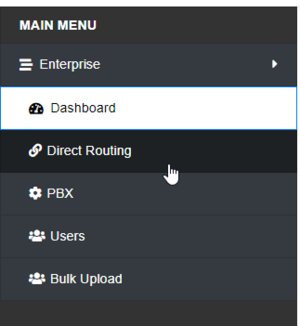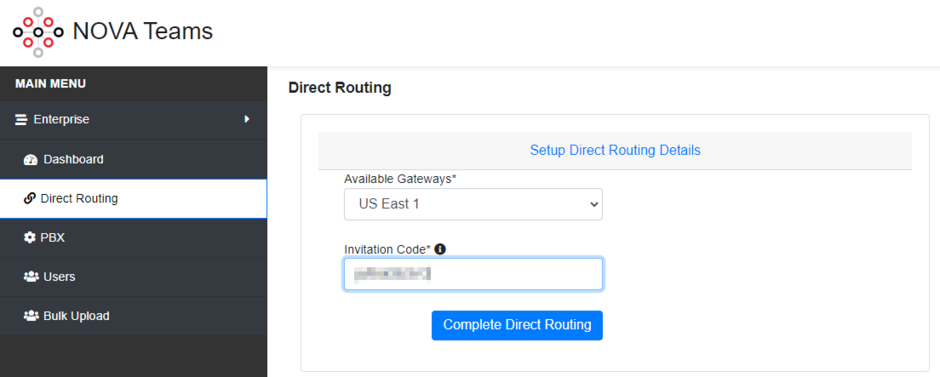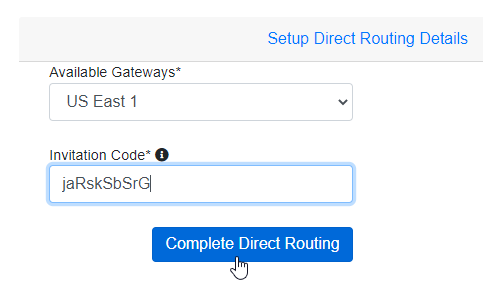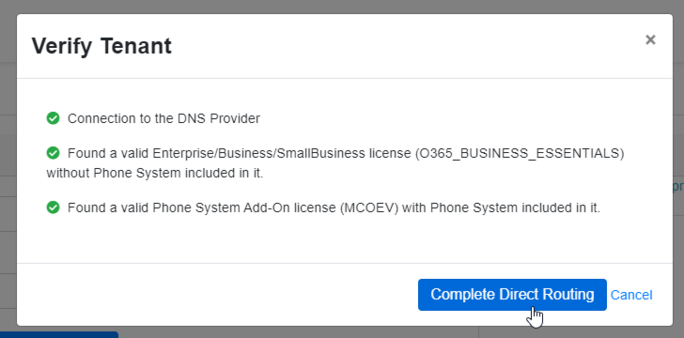NOVA Teams Setup Process
This page is part of the NOVA Teams guides.
Direct Routing
Setting up direct routing inside of the Teams Connector
**A Vested Networks Tech must initiate the setup by sending the Microsoft Admin an email**
Once the email is received, copy the code provided to you at the bottom, and then click the [Complete] button
You will then be redirected to a web page to sign in with your Microsoft Admin credentialsAccept/Consent to all of the messages, this is you granting our connector access to certain Microsoft processes
Once done, you will be greeted with your dashboard which looks like the image below
Complete all of the Enterprise Admin Action Items
Once the action items are done, click on the Direct Routing option on the left
In the Available Gateways drop down, choose the option for US East 1. Now you will enter the code provided in your email in the field Invitation Code.
Click Complete Direct Routing
A pop-up will be displayed validating the available licenses, click Complete Direct Routing once again
Once done, you will be sent back to the dashboard where it looks like this
It will take anywhere from 5 minutes to 36 hours for the direct routing to be completed. The Enterprise Admin will receive an email once direct routing is completed.
Once direct routing completes, log back in to your enterprise portal (https://enterprise.connecttoteams.com) and complete your Enterprise Admin Action Items
Once your Action Items are completed, please contact your Vested Networks Support Technician for further setup.