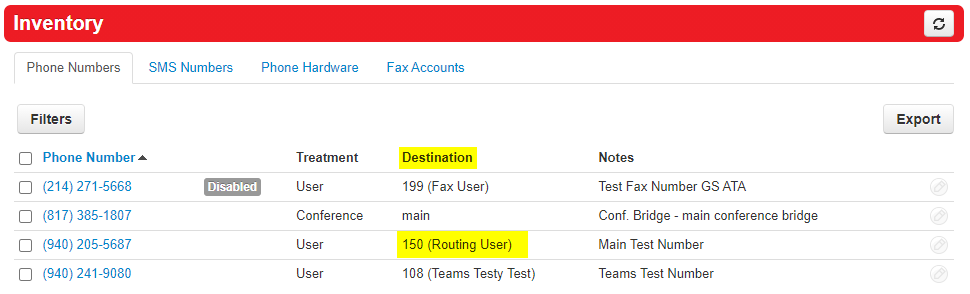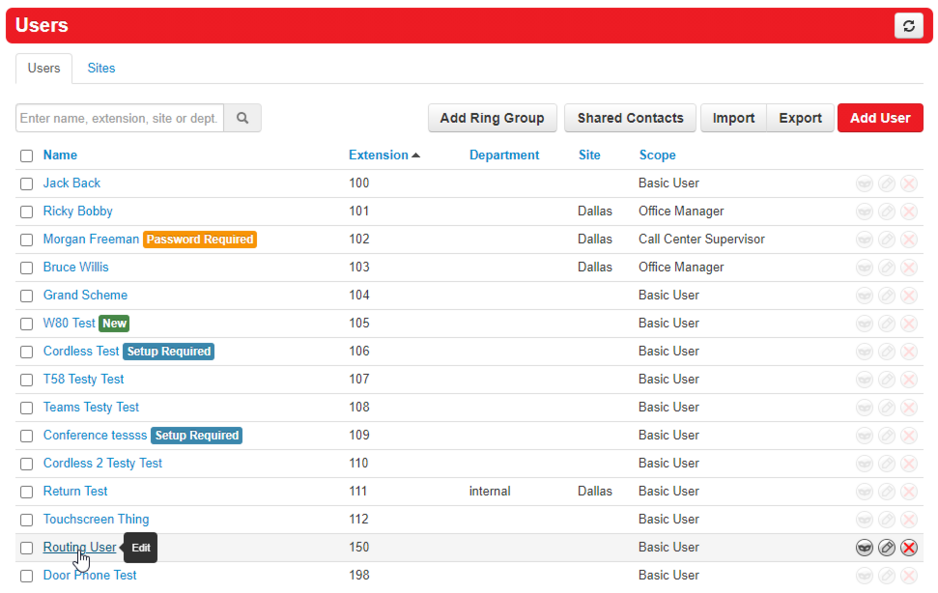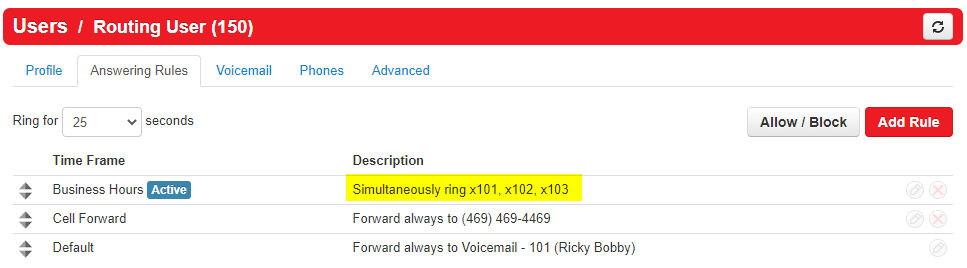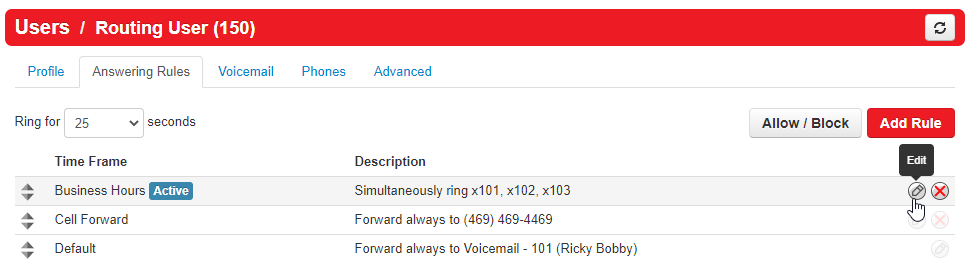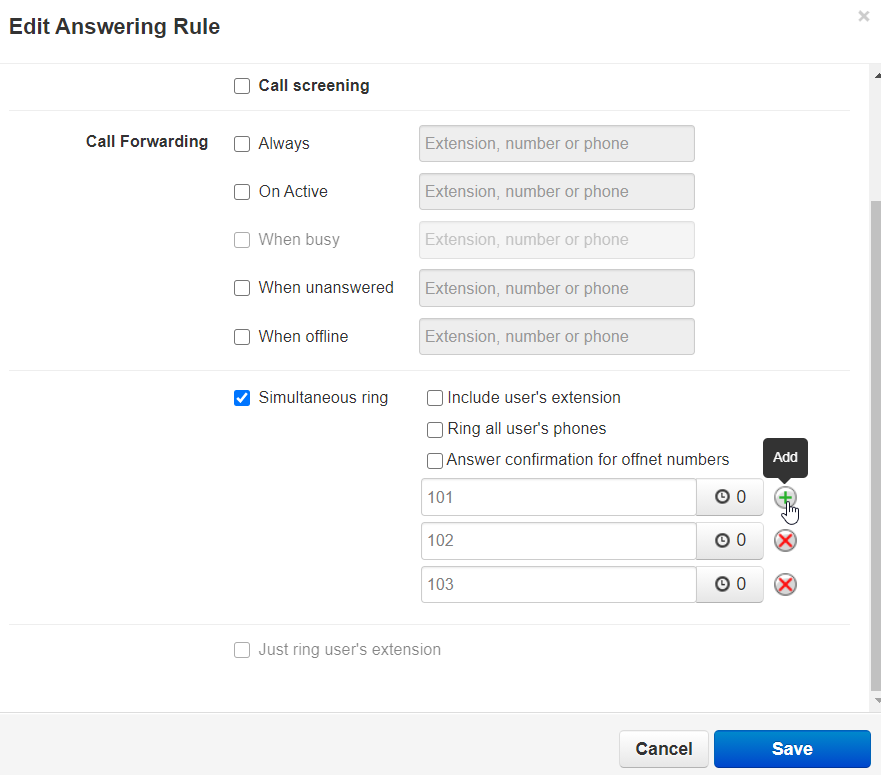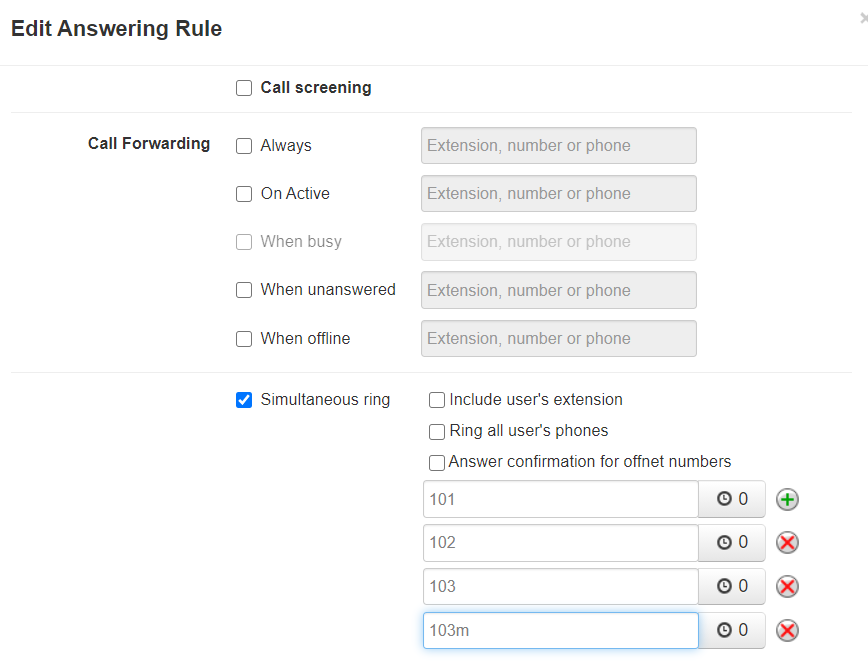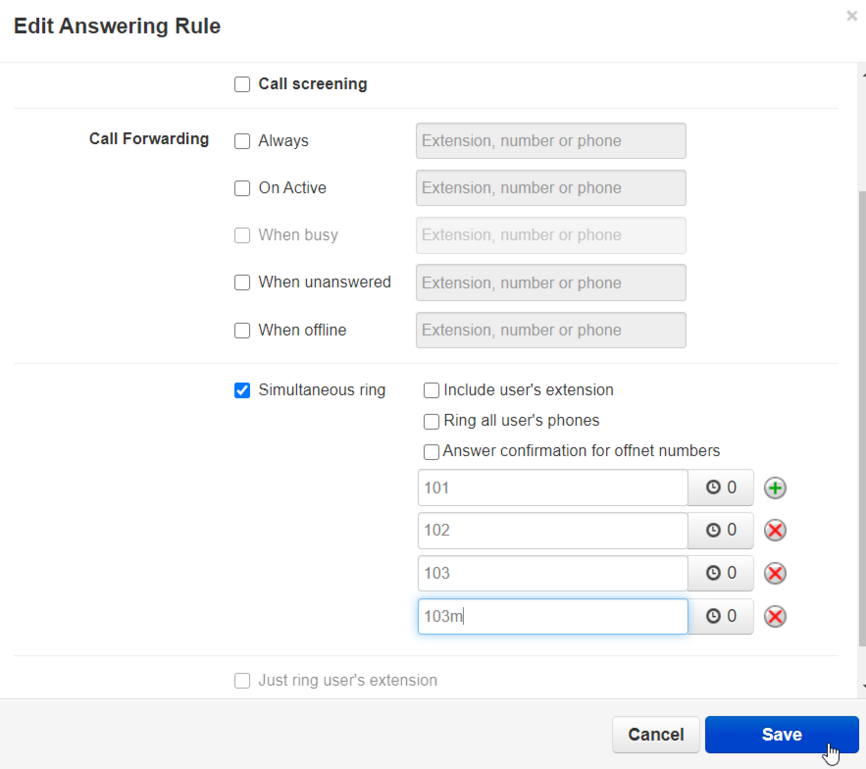How to Edit Inbound Ring Group
This page is part of the NOVA Manager Portal section.
This article explains how to change which extensions ring when a call comes in.
Nova Portal
Login to nova.vestednetworks.com
Inventory Tab
First we need to see where our phone number we are wanting to make adjustments to is pointed. Click on the Inventory tab and find the Destination your number is pointed to.
Users
In this example, the number I want to change is set to the destination of 150(Routing User). Now click on the Users tab, and select the user your number is pointed at (in this case 150)
Answering Rules
Click on Answering Rules and inside the routing user you should see the Business Hours time frame and then a list of extension numbers. These are the extensions set to ring when the call comes in
Add/Edit Timeframe Rules
You will need to set up your routing rules for the routing user. Normally you will have a Business Hours timeframe so that calls are routed to your main phones during the day.
You might also have "After Hours" or "Cell Forwarding" timeframes that will push calls through different routes.
To change what happens during a specific timeframe, click the pencil icon to the right.
Edit Timeframe Routing
You will be greeted with several options.
Call Screening
- Prompts the caller to record their name. Then the user can listen to the recorded name and decide whether or not to answer the call. If the user declines the call, the caller is sent to the user's voicemail box.
Call Forwarding
Always
- When the timeframe is active, this will always forward incoming calls to the extension/number/phone that you specify. If a "user" is chosen as the destination, it will simultaneously ring all of their devices. If a "phone" extension is chosen, it will ring one specific device. Other options could include a voicemail box, a conference bridge, etc.
On Active
- "On Active" is when the user is on a call on one or more devices. If the user is on a call, then forward incoming calls to the extension/number/phone that you specify. This would be used in instances where users want to turn off call waiting.
When Busy
- "When Busy" is when there are no available call paths. It is only an available option when "just ring user's extension" is selected and not when "simultaneous ring" is selected. Users typically have a configured "user limit" for the number of calls they can accept at the same time. If the dialed device is busy and the limit has been reached, then the caller is forwarded to the dialed user's voicemail. No other destinations can be configured.
When Unanswered
- If your ringed phones do not answer the call within the ring time that you have set, forward incoming calls to the extension/number/phone that you specify.
When Offline
- If the user is "offline", then forward incoming calls to the extension/number/phone that you specify. This only works with users who have devices. This is not intended to be used on system users like Auto Attendants and Queues.
Simultaneous Ring
In the Simultaneous Ring section, you can click the red X to delete an extension, you can type in the text box to edit an extension, or you can click on the Green + to add more extensions to the list
Adding Mobile Extensions
If you have the mobile app downloaded and you want to set that to ring as well, you will enter your extension number with an "m" after
Save Timeframe Rules
Once you are happy and have made all of your adjustments, click Save at the bottom
If you have any questions about this process, or if you need assistance, please reach out to our Support Team by dialing HELP(4357) on your desk phone, calling (972) 924-6488, or submitting a ticket