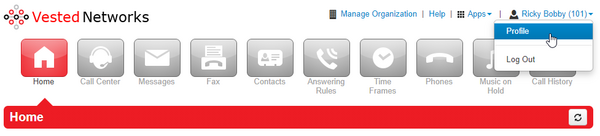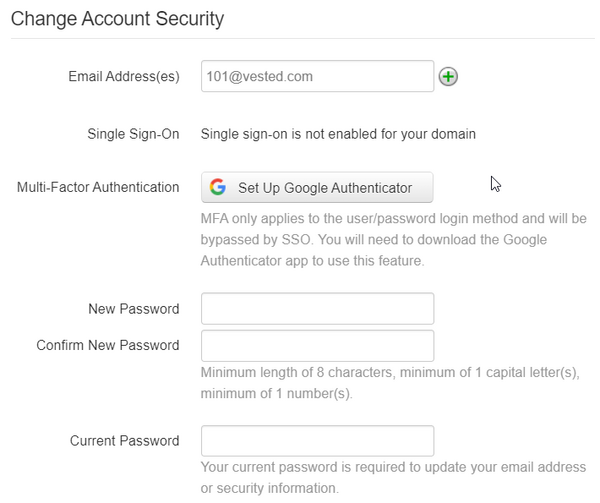How to Change your Portal Password: Difference between revisions
Jump to navigation
Jump to search
(Created page with " If you want to keep your voicemails, faxes, etc. secure, then we highly recommend you change your password to the NOVA portal from our default password. 1. Login to nova.vestednetworks.com 2. Click on the drop down in the top right where you see your name, and then click on '''Profile''' 2a. '''Office Managers:''' You will need to click on '''My Account''' and then click in the top right once more to click on '''Profile'''<blockquote> File:Pass...") |
No edit summary |
||
| Line 5: | Line 5: | ||
2a. '''Office Managers:''' You will need to click on '''My Account''' and then click in the top right once more to click on '''Profile'''<blockquote> [[File:PasswordChange.png|frameless|600x600px]]</blockquote>3. Scroll down to the section of '''Change Account Security''' and set your new password, confirm your new password, and enter your existing password<blockquote>[[File:PasswordChange2.png|frameless|600x600px]]</blockquote> | 2a. '''Office Managers:''' You will need to click on '''My Account''' and then click in the top right once more to click on '''Profile'''<blockquote> [[File:PasswordChange.png|frameless|600x600px]]</blockquote>3. Scroll down to the section of '''Change Account Security''' and set your new password, confirm your new password, and enter your existing password<blockquote>[[File:PasswordChange2.png|frameless|600x600px]]</blockquote> | ||
4. Once done click the '''Save''' button at the bottom | 4. Once done click the '''Save''' button at the bottom | ||
If you have any questions about this process, or if you need assistance, please reach out to our Support Team by dialing HELP(4357) on your desk phone, calling (972) 924-6488, or emailing help@vestednetworks.com. | |||
Revision as of 10:43, 21 June 2023
If you want to keep your voicemails, faxes, etc. secure, then we highly recommend you change your password to the NOVA portal from our default password.
1. Login to nova.vestednetworks.com
2. Click on the drop down in the top right where you see your name, and then click on Profile
2a. Office Managers: You will need to click on My Account and then click in the top right once more to click on Profile
3. Scroll down to the section of Change Account Security and set your new password, confirm your new password, and enter your existing password
4. Once done click the Save button at the bottom
If you have any questions about this process, or if you need assistance, please reach out to our Support Team by dialing HELP(4357) on your desk phone, calling (972) 924-6488, or emailing help@vestednetworks.com.