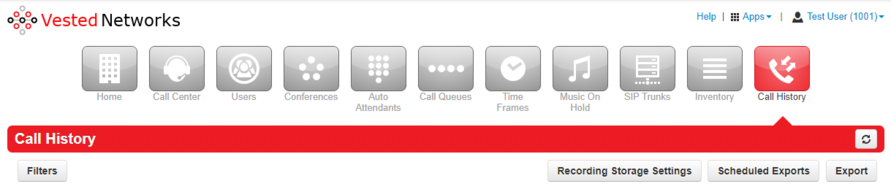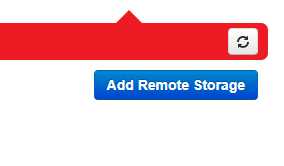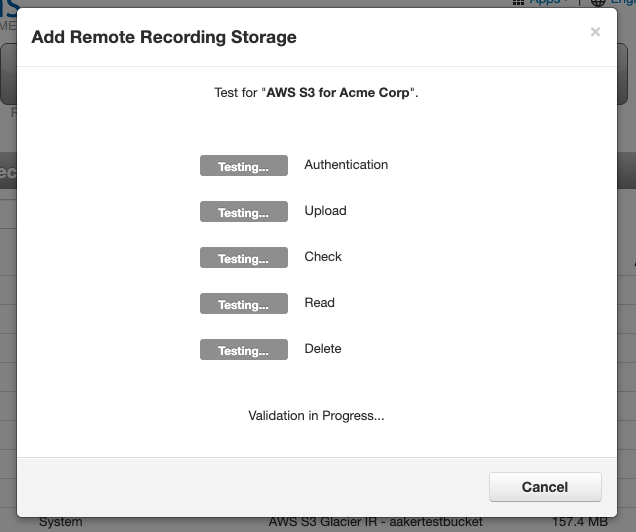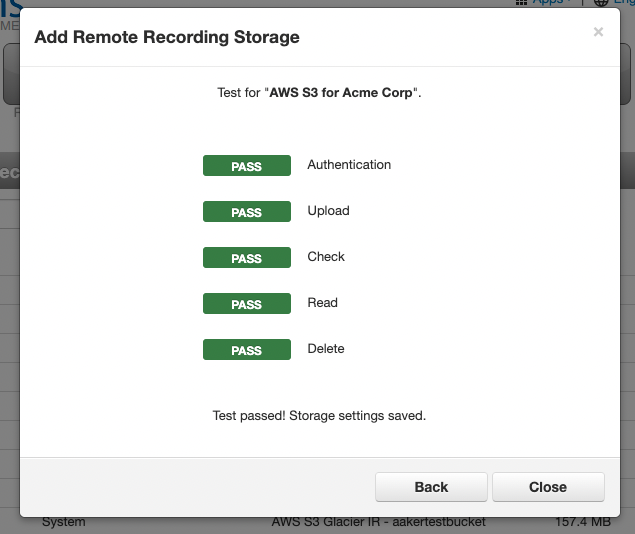Third Party Recording Archive: Difference between revisions
(Created page with "asdf") |
No edit summary |
||
| (6 intermediate revisions by the same user not shown) | |||
| Line 1: | Line 1: | ||
This page is part of the [[NOVA Manager Portal]] section. | |||
'''You will need to contact Vested Networks help desk to enable third party recording for your domain.''' | |||
An authorized decision maker will need to contact Vested Networks help desk or submit a ticket to enable remote storage for your domain. | |||
You will need to provide the IP/Hostname of the remote storage bucket so that we can ensure communication between our servers and your archive. | |||
'''Other important things to note:''' | |||
- Domain storage settings will attempt to remove remote files once they reach the limits set on your domain. Please confirm storage settings and configure a way to archive your calls remotely as necessary to avoid removal. | |||
- This feature is still under development and may not always function as intended. Please perform regular testing to confirm your call recordings are being stored correctly. | |||
- Only recordings made after enabling remote storage will be sent to your archive. Currently there is no way to push old recordings. (Currently in development) | |||
- If remote recording server is unreachable, a local copy of the recording will be available on the Vested Networks servers while waiting for your archive to become available again. | |||
- Our servers will attempt to upload call recordings to your remote archive within 15 minutes of a call being processed by our recording servers. | |||
= Portal = | |||
Log into the web portal at: https://nova.vestednetworks.com | |||
Once you are logged in click on the Call History icon from the top menu.<blockquote>[[File:Manager-Guide Call History 1.png|frameless|891x891px]]</blockquote> | |||
=== Recording Storage Settings === | |||
Click on Recording Storage Settings and the following will appear on the right hand side.<blockquote>[[File:Manager-Guide Third Party Storage 1.png|frameless]]</blockquote> | |||
=== Selecting a Provider === | |||
You should now see the following page.<blockquote>[[File:Manager-Guide Third Party Storage 2.png|frameless|603x603px]]</blockquote> | |||
==== Name ==== | |||
Give your remote storage a name. | |||
==== Enable ==== | |||
Turn your remote storage on or off. | |||
==== Storage Type ==== | |||
Select your AWS, Wasabi, or FTP type. These are the only supported methods at this time. | |||
You will need to provide credentials and the storage locations for the method you choose.<blockquote>[[File:Manager-Guide Third Party Storage 3.png|frameless|540x540px]]</blockquote> | |||
===== Checking your work ===== | |||
After filling out the required fields in the modal, the '''Add''' button should be clickable. | |||
Now the system will audit the addition of this configuration. | |||
Using the information provided, the Portal will work alongside the API to authenticate the remote side, upload a small .wav file, read it back, and then remove it to test all access requirements for this feature to perform correctly. | |||
This process should take between 2 and 15 seconds. <blockquote>[[File:Manager-Guide Third Party Storage 4.png|frameless|636x636px]]</blockquote> | |||
===== Success ===== | |||
If validation succeeds you will get something similar to this:<blockquote>[[File:Manager-Guide Third Party Storage 5.png|frameless|635x635px]]</blockquote> | |||
===== Failures ===== | |||
We will attempt a best effort case to make sure that our servers can communicate with your storage provider but cannot assist with authentication, remote storage settings, remote recovery, or other modifications to files that are not hosted on our servers. | |||
If we have verified that our servers and your remote storage can communicate, you will need to contact your storage provider's support for further assistance. | |||
Any additional troubleshooting of the remote storage settings is generally considered outside the scope of Vested Networks support. | |||
If you have any questions about this process, or if you need other assistance, please reach out to our Support Team by dialing HELP(4357) on your desk phone, calling (972) 924-6488, or submitting a ticket to help@vestednetworks.com | |||
Latest revision as of 12:01, 28 November 2023
This page is part of the NOVA Manager Portal section.
You will need to contact Vested Networks help desk to enable third party recording for your domain.
An authorized decision maker will need to contact Vested Networks help desk or submit a ticket to enable remote storage for your domain.
You will need to provide the IP/Hostname of the remote storage bucket so that we can ensure communication between our servers and your archive.
Other important things to note:
- Domain storage settings will attempt to remove remote files once they reach the limits set on your domain. Please confirm storage settings and configure a way to archive your calls remotely as necessary to avoid removal.
- This feature is still under development and may not always function as intended. Please perform regular testing to confirm your call recordings are being stored correctly.
- Only recordings made after enabling remote storage will be sent to your archive. Currently there is no way to push old recordings. (Currently in development)
- If remote recording server is unreachable, a local copy of the recording will be available on the Vested Networks servers while waiting for your archive to become available again.
- Our servers will attempt to upload call recordings to your remote archive within 15 minutes of a call being processed by our recording servers.
Portal
Log into the web portal at: https://nova.vestednetworks.com
Once you are logged in click on the Call History icon from the top menu.
Recording Storage Settings
Click on Recording Storage Settings and the following will appear on the right hand side.
Selecting a Provider
You should now see the following page.
Name
Give your remote storage a name.
Enable
Turn your remote storage on or off.
Storage Type
Select your AWS, Wasabi, or FTP type. These are the only supported methods at this time.
You will need to provide credentials and the storage locations for the method you choose.
Checking your work
After filling out the required fields in the modal, the Add button should be clickable.
Now the system will audit the addition of this configuration.
Using the information provided, the Portal will work alongside the API to authenticate the remote side, upload a small .wav file, read it back, and then remove it to test all access requirements for this feature to perform correctly.
This process should take between 2 and 15 seconds.
Success
If validation succeeds you will get something similar to this:
Failures
We will attempt a best effort case to make sure that our servers can communicate with your storage provider but cannot assist with authentication, remote storage settings, remote recovery, or other modifications to files that are not hosted on our servers.
If we have verified that our servers and your remote storage can communicate, you will need to contact your storage provider's support for further assistance.
Any additional troubleshooting of the remote storage settings is generally considered outside the scope of Vested Networks support.
If you have any questions about this process, or if you need other assistance, please reach out to our Support Team by dialing HELP(4357) on your desk phone, calling (972) 924-6488, or submitting a ticket to help@vestednetworks.com