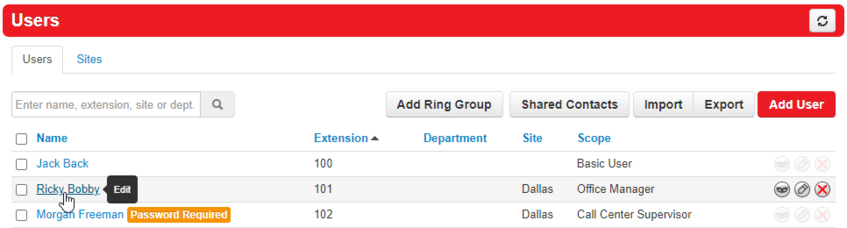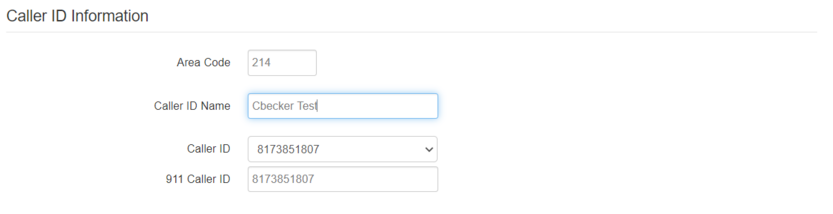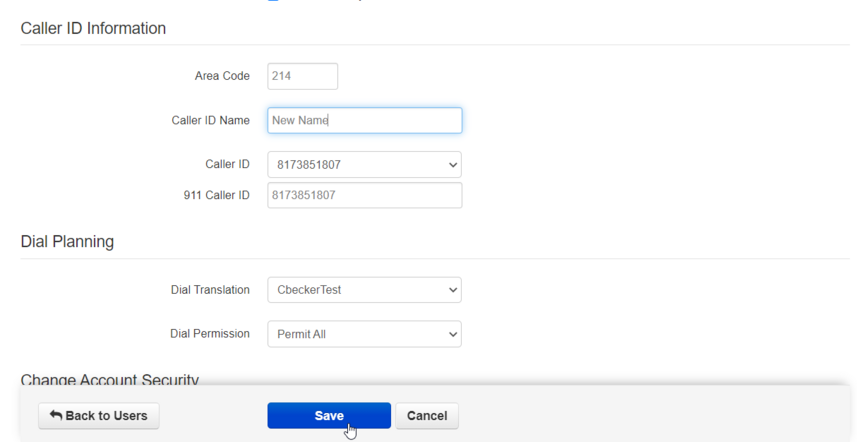How to update Caller ID Name: Difference between revisions
Jump to navigation
Jump to search
(Created page with "This page is part of the NOVA Manager Portal section.") |
No edit summary |
||
| (One intermediate revision by the same user not shown) | |||
| Line 1: | Line 1: | ||
This page is part of the [[NOVA Manager Portal]] section. | This page is part of the [[NOVA Manager Portal]] section. | ||
== Nova Portal == | |||
Login to nova.vestednetworks.com<blockquote>[[File:Nova Portal User.png|frameless|835x835px]]</blockquote> | |||
=== Users === | |||
Click on the '''Users''' tab and find the user/extension you would like to modify, and click on their name to edit<blockquote>[[File:Manager-Guide Update-CID1.png|frameless|847x847px]]</blockquote> | |||
==== Profile ==== | |||
Scroll down to the '''Caller ID Information''' field and type in the name you want to be displayed on outbound calls<blockquote>[[File:Manager-Guide Update-CID2.png|frameless|833x833px]]</blockquote> | |||
==== Save ==== | |||
Click '''Save''' and you are done!<blockquote>[[File:Manager-Guide Update-CID3.png|frameless|857x857px]]</blockquote> | |||
If you have any questions about this process, or if you need assistance, please reach out to our Support Team by dialing HELP(4357) on your desk phone, calling (972) 924-6488, or submitting a ticket | |||
Latest revision as of 11:31, 22 June 2023
This page is part of the NOVA Manager Portal section.
Nova Portal
Login to nova.vestednetworks.com
Users
Click on the Users tab and find the user/extension you would like to modify, and click on their name to edit
Profile
Scroll down to the Caller ID Information field and type in the name you want to be displayed on outbound calls
Save
Click Save and you are done!
If you have any questions about this process, or if you need assistance, please reach out to our Support Team by dialing HELP(4357) on your desk phone, calling (972) 924-6488, or submitting a ticket