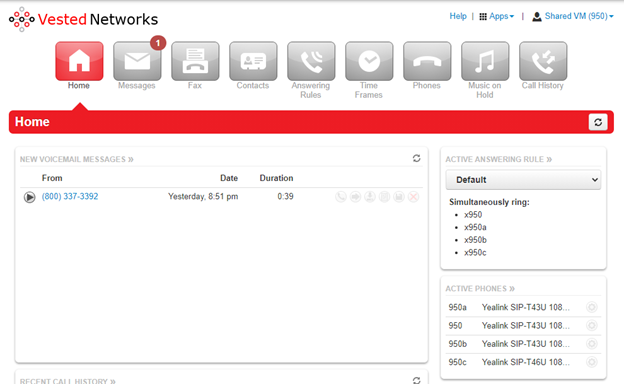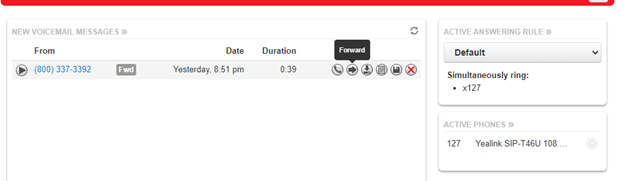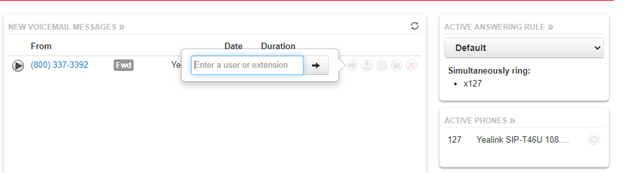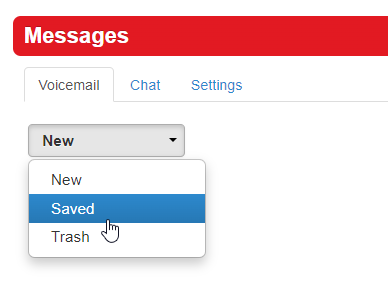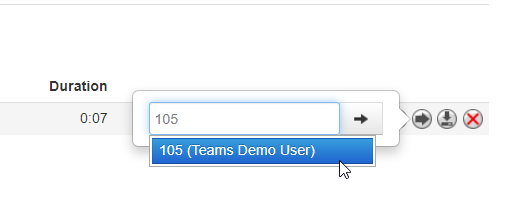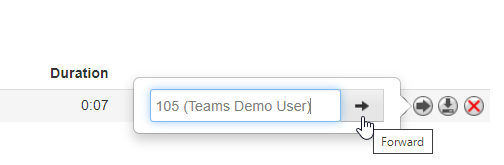There are two ways to forward a voicemail message to another user. One is using the NOVA web portal, and the other through the desk phone menu prompts. We will go over both in this article
Transfer a New Voicemail Using the NOVA Web Portal
- Log in to nova.vestednetworks.com
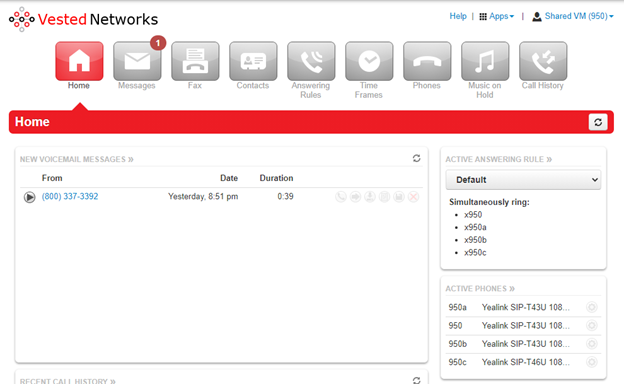
- In the Voice Mail Messages, Click on the VM you want to transfer. And click on the Right Arrow (Forward).
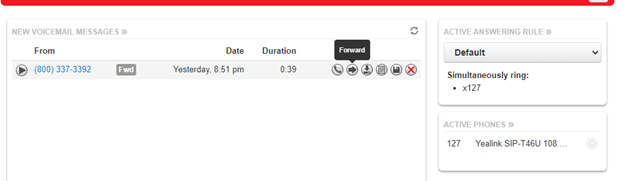
- In the text box, enter the User or Ext you want to forward the VM to and click the right arrow to send
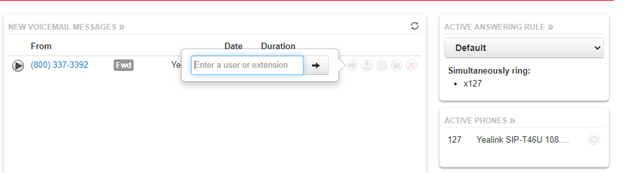
How to Transfer a Saved Voicemail using the NOVA Web Portal
- Click on Messages

- Click on the drop down menu that says New. Then choose the Saved option
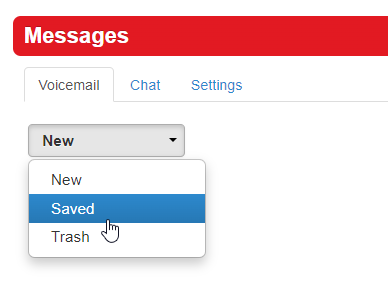
- Choose the Forwarding option, and then enter the extensoin you would like to forward the message to

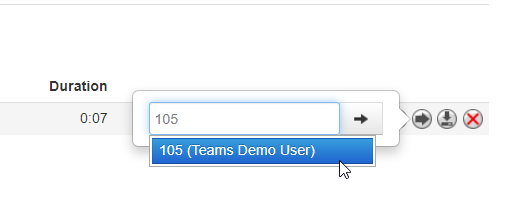
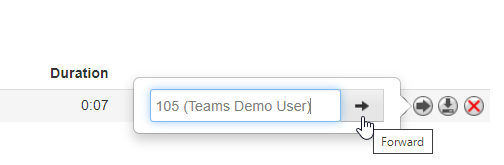
- Press the Message/Envelope key on your desk phone, and enter your PIN number to loggin
- Press 1 for New messages, or 2 for Saved messages
- After the message finishes playing, you will press 3 to forward the message
- You will hear "Start recording after the tone, press # when you are finished" and then a beep. This is to give you the option to record a message for the agent you are forwarding to. An example would be "Hey John, this customer dialed my extension by accident and left a voicemail for you." If you do not want to record a preview message, then just press the # key once you hear the beep
- Dial the extension number you wish to forward the message to