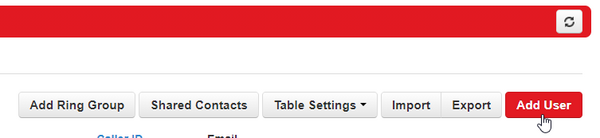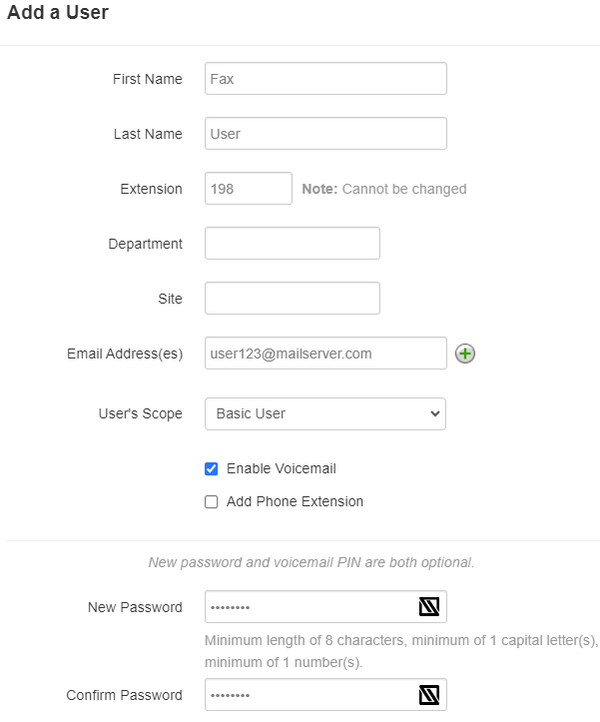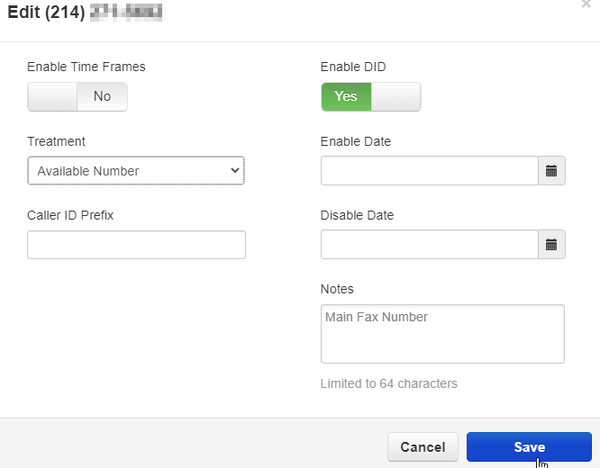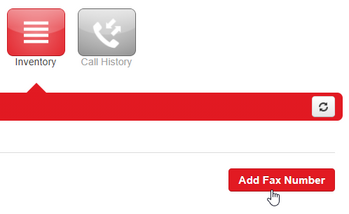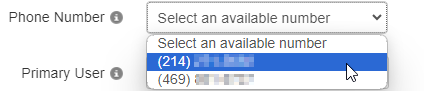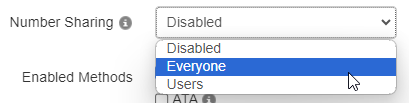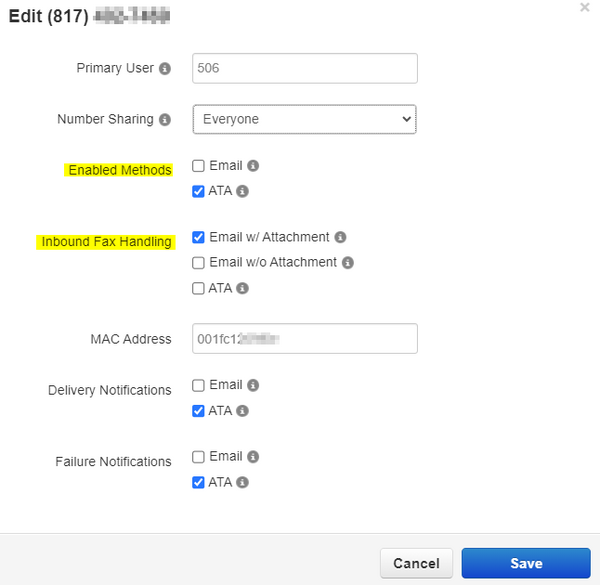Physical Fax Using a Pangea ATA
NOTE: If you do not have a Pangea ATA device, please reach out to our help desk for assistance (972-924-6464)
Creating the Fax User
First, you will need to create a new user in the NOVA portal to be your recipient of inbound faxes.
Add a New User
In the Users tab, click the option to Add User in the top right
Fill out the new user's information. The Email section will be used as the username of the account on our Fax Server
Configuring the Fax Number
Now that the Fax user has been created, it's time to configure the fax number so inbound faxes are received to the Pangea ATA
Inventory>Phone Numbers
Find the desired fax number in the Inventory tab. Click on the number to make edits. Change the Destination to "Available Number" and Save
Inventory>Fax Accounts
Click on the Fax Accounts tab, and then click Add Fax Number
Phone Number
The drop down will populate all numbers set to "Available" in the inventory list. Choose your desired fax number
Primary User
Enter the extension number or name of the newly created fax user, and select it from the populated drop down menu
Number Sharing
You have an option of sharing the fax number with Everyone, or a specific group of users (Limit 13 users per number). This will allow other users to send outbound faxes using the fax number as the Caller ID
Enabled Methods
Click the checkbox for ATA
Inbound Fax Handling
Click the checkbox for ATA
MAC Address
Enter the MAC address located on the back of the Pangea ATA into the text box
Delivery Notifications
This offers the option to have a notification page be printed out when an outbound fax was successful. Note: Some fax machines have their own fax confirmation pages built in. Enabling this feature could result in two fax notification pages being printed.
Failure Notifications
This offers the option to have a notification page be printed out when an outbound fax failed. Note: Some fax machines have their own fax failure notification pages built in. Enabling this feature could result in two fax notification pages being printed.
Back to Inventory>Phone Numbers
Once the fax number is added, go back to the Phone Numbers list, and you will notice the number has been modified. The destination is now set to Fax Server and the description of the number has been changed.
(Optional) Click on the Pencil to edit the number, and change the default note to anything you would like
Special Use Cases
Physical Fax Machine Inbound, Virtual Fax Outbound
Ensure the Number Sharing has been enabled for everyone. Once the number is shared, every user will have the option to send faxes out via the web portal.
Fax to Email Inbound, Physical Fax Machine Outbound
For this setup, all you need to do is modify the way inbound faxes are handled via the Fax Accounts tab.
Inventory>Fax Accounts
Click on the fax number you want to modify. Change Inbound Fax Handling to Email. Keep the enabled method set to ATA to ensure outbound faxes are allowed from your physical machine
Faxes will be received to he email of the Primary User. Since the ATA is still connected as an available method, you can still use the physical fax machine to send out.
Using Both Fax to Email and ATA for Receiving
The Pangea ATA's also support receiving faxes to Email AND printing out on the fax machine simultaneously. To do this, all you have to do is modify the Fax Handling once again. Check both options for Email w/Attachment and ATA
It is important to keep the Enabled Methods only checked for ATA. Do not check the box for both Email and ATA in the Enabled Methods section
FAQ
How do I send a fax?
- Sending faxes will work just like an analog line. Scan the pages you want to fax on the machine, enter the number, and send it on its way!
Can the customer configure fax numbers themselves?
- Yes. Since the configuration is done on the NOVA web portal, any customer with Office Manager access can also do this
Can I configure a fax number for an existing user/extension, or do I have to create a new one?
- You can configure a fax number for any user on your domain. If the email address you are wanting to receive faxes to is already configured on a user, a dedicated fax user does not need to be created
Can I still send faxes using the NOVA web portal?
- Yes. You can still log in to the NOVA portal and send a fax by uploading a document.