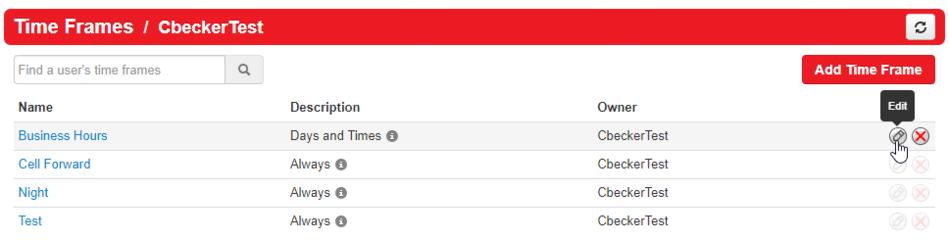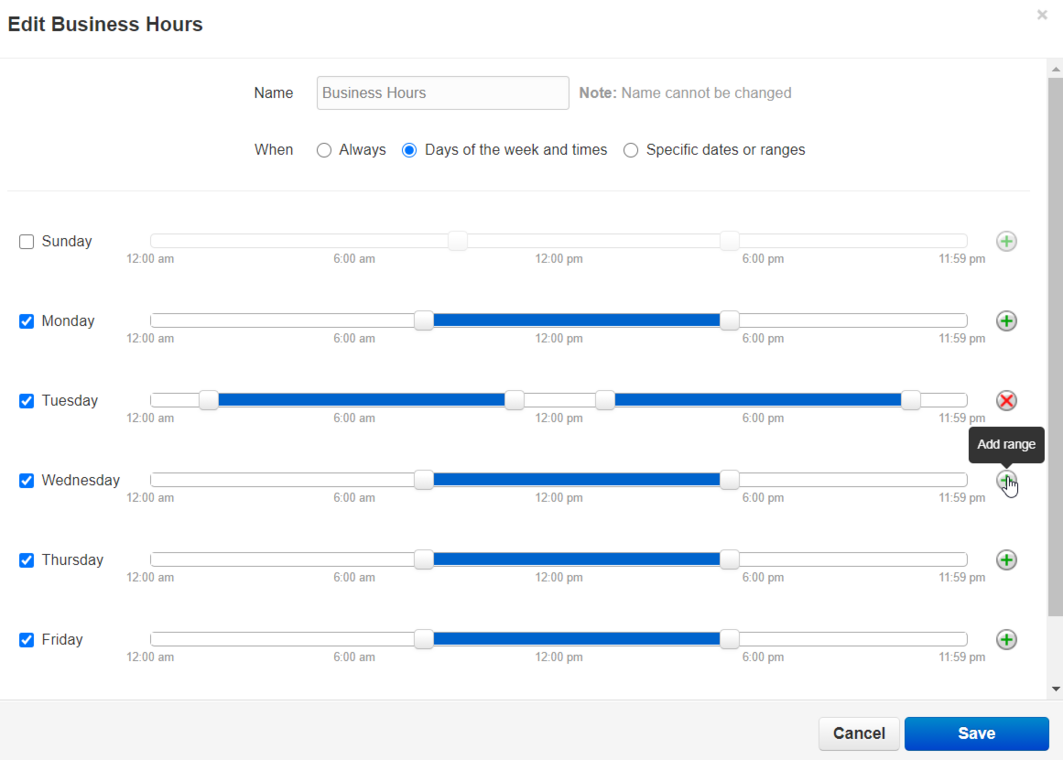How to Adjust Business Hours: Difference between revisions
Jump to navigation
Jump to search
No edit summary |
No edit summary |
||
| Line 11: | Line 11: | ||
=== Save and Finish === | === Save and Finish === | ||
Once you are happy with your adjustments, click '''Save''' and you are done!<blockquote>[[File: | Once you are happy with your adjustments, click '''Save''' and you are done!<blockquote>[[File:Save.png|frameless]]</blockquote> | ||
If you have any questions about this process, or if you need assistance, please reach out to our Support Team by dialing HELP(4357) on your desk phone, calling (972) 924-6488, or submitting a ticket | If you have any questions about this process, or if you need assistance, please reach out to our Support Team by dialing HELP(4357) on your desk phone, calling (972) 924-6488, or submitting a ticket | ||
Latest revision as of 10:50, 21 June 2023
This page is part of the NOVA Manager Portal section.
Nova Portal
Login to nova.vestednetworks.com
Add Time Frame
Click on the Time Frame tab and find your Business Hours time frame. Click on the pencil icon to edit the time frame
Edit Business Hours
Click and drag the sliders to adjust the start and end time. You can also click the green + to add an additional time frame on the same day
Save and Finish
Once you are happy with your adjustments, click Save and you are done!
If you have any questions about this process, or if you need assistance, please reach out to our Support Team by dialing HELP(4357) on your desk phone, calling (972) 924-6488, or submitting a ticket