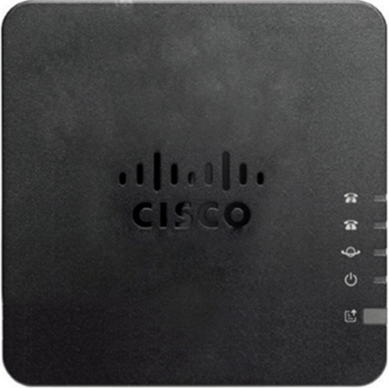Basic Fax Troubleshooting Tips: Difference between revisions
No edit summary |
No edit summary |
||
| Line 18: | Line 18: | ||
<blockquote>[[File:NetworkFax-cisco-ports.png|frameless|537x537px]] | <blockquote>[[File:NetworkFax-cisco-ports.png|frameless|537x537px]] | ||
From right | '''From left to right''' | ||
* Phone 1: Fax Machine | |||
* Phone 2: Credit Card Machine (if applicable) | |||
* Local Network Printer | |||
* Internet Network | |||
* Power</blockquote>Here is a guide to the lights: | |||
{| class="wikitable" | {| class="wikitable" | ||
|Item | |Item | ||
| Line 63: | Line 69: | ||
<blockquote>[[File:NetworkFax-Grandstream-back.png|frameless|405x405px]] | <blockquote>[[File:NetworkFax-Grandstream-back.png|frameless|405x405px]] | ||
From left to right: power, first blue port is a network passthrough port for an external device, second blue port with the globe connects to the internet. Plug the fax machine into the phone one port.</blockquote> | From left to right: power, first blue port is a network passthrough port for an external device, second blue port with the globe connects to the internet. | ||
Plug the fax machine into the phone one port.</blockquote> | |||
== FAX ATA Troubleshooting == | == FAX ATA Troubleshooting == | ||
The first troubleshooting step with the fax ATAs is to try rebooting the ATA by unplugging the from the DC 12V port and waiting for about a minute. After a minute plug back in the ATA and power cycle your fax machine while you are waiting for that to reconnect. After all lights are back on turn on the fax machine and phone icon number should light up. Now try faxing again. | The first troubleshooting step with the fax ATAs is to try rebooting the ATA by unplugging the from the DC 12V port and waiting for about a minute. | ||
After a minute plug back in the ATA and power cycle your fax machine while you are waiting for that to reconnect. After all lights are back on turn on the fax machine and phone icon number should light up. Now try faxing again. | |||
On the fax machine make sure that: | On the fax machine make sure that: | ||
Latest revision as of 12:45, 9 May 2023
This page is part of the Network and QoS guides.
Fax Troubleshooting Tips
Cisco ATA
Hardware
Top View
Before starting, ensure that the power light, world globe, and phone icons are lit up.
If there is something plugged into the second telephone port, then phone two will be lit.
Rear View
From left to right
- Phone 1: Fax Machine
- Phone 2: Credit Card Machine (if applicable)
- Local Network Printer
- Internet Network
- Power
Here is a guide to the lights:
| Item | Description |
| Power LED | Steady green: System booted up successfully and is ready for use.
Slow flashing green: System is booting up. Fast flashing green three times, then repeats: System failed to boot up. Off: Power is off. |
| Network LED | Flashing green: Data transmission or reception is in progress through the WAN port.
Off: No link. |
| Phone 1 LED
Phone 2 LED |
Steady green: On hook.
Slow flashing green: Off hook. Fast flashing green three times, then repeats: The analog device failed to register. Off: The port is not configured. |
Grandstream HT-8xx
Hardware
Top View
Before starting, ensure that the power light, phone, world globe, and network icons are lit up.
If there is something plugged into the second telephone port, then phone two will be lit.
Rear View
From left to right: power, first blue port is a network passthrough port for an external device, second blue port with the globe connects to the internet.
Plug the fax machine into the phone one port.
FAX ATA Troubleshooting
The first troubleshooting step with the fax ATAs is to try rebooting the ATA by unplugging the from the DC 12V port and waiting for about a minute.
After a minute plug back in the ATA and power cycle your fax machine while you are waiting for that to reconnect. After all lights are back on turn on the fax machine and phone icon number should light up. Now try faxing again.
On the fax machine make sure that:
- ECM (Error Correction Mode) is turned off. Please consult your user’s manual.
- Set the Baud rate to 9600 on the Cisco an 14,400 on the Grandstream, no higher.
- Especially for Brother fax machines you will need to set it to basic/voip settings. If your fax machine has this setting, select it.
- Turn off distinctive ring if equipped.
You can also check another document called: Basic Fax Machine Settings for VoIP
If you have any questions about this process, or if you need further assistance, please reach out to our Support Team by dialing HELP(4357) on your desk phone, calling (972) 924-6488, or submitting a ticket.