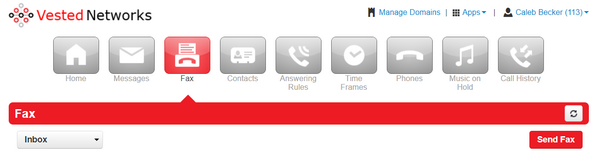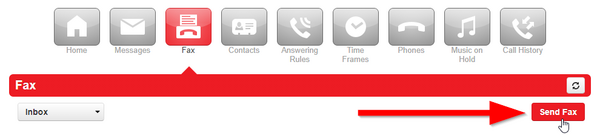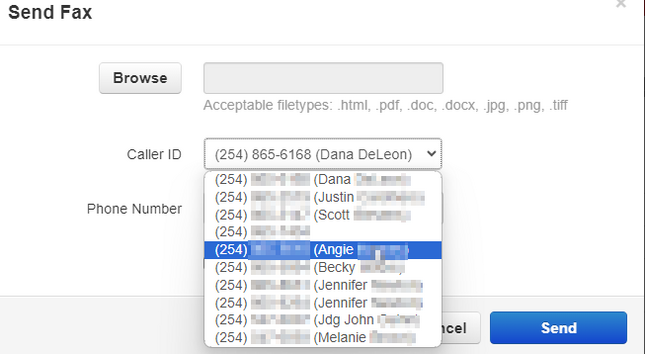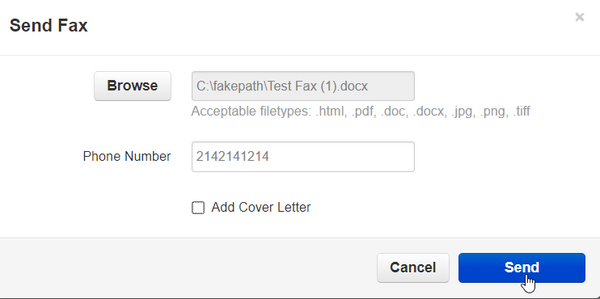How to Send a Fax: Difference between revisions
Jump to navigation
Jump to search
(Created page with "One important thing to note here is ALL users on our system have the ability to send a fax, however, only the dedicated fax user will display your Fax number when sending. Every other user will display a generic caller ID we have baked into our system. == Steps == # Login to [https://nova.vestednetworks.com nova.vestednetworks.com] # To send a fax, click on the '''Fax''' tab in your user portal<blockquote>frameless|600x600px</blockquote> # Click...") |
No edit summary |
||
| (One intermediate revision by the same user not shown) | |||
| Line 1: | Line 1: | ||
== Steps == | == Steps == | ||
| Line 6: | Line 5: | ||
# To send a fax, click on the '''Fax''' tab in your user portal<blockquote>[[File:PortalFax.png|frameless|600x600px]]</blockquote> | # To send a fax, click on the '''Fax''' tab in your user portal<blockquote>[[File:PortalFax.png|frameless|600x600px]]</blockquote> | ||
# Click on the '''Send Fax''' tab at the top right<blockquote>[[File:PortalFax2.png|frameless|600x600px]]</blockquote> | # Click on the '''Send Fax''' tab at the top right<blockquote>[[File:PortalFax2.png|frameless|600x600px]]</blockquote> | ||
# Choose the number you would like displayed on the outbound fax.<blockquote>[[File:FaxID.png|frameless|645x645px]]</blockquote> | |||
# Click on '''Browse''', find the file you want to send on your PC, then click on '''Send'''<blockquote>[[File:PortalFax3.png|frameless|600x600px]]</blockquote> | # Click on '''Browse''', find the file you want to send on your PC, then click on '''Send'''<blockquote>[[File:PortalFax3.png|frameless|600x600px]]</blockquote> | ||
If you have any questions about this process, or if you need assistance, please reach out to our Support Team by dialing HELP(4357) on your desk phone, calling (972) 924-6488, or emailing help@vestednetworks.com. | If you have any questions about this process, or if you need assistance, please reach out to our Support Team by dialing HELP(4357) on your desk phone, calling (972) 924-6488, or emailing help@vestednetworks.com. | ||
Latest revision as of 14:50, 15 January 2024
Steps
- Login to nova.vestednetworks.com
- To send a fax, click on the Fax tab in your user portal
- Click on the Send Fax tab at the top right
- Choose the number you would like displayed on the outbound fax.
- Click on Browse, find the file you want to send on your PC, then click on Send
If you have any questions about this process, or if you need assistance, please reach out to our Support Team by dialing HELP(4357) on your desk phone, calling (972) 924-6488, or emailing help@vestednetworks.com.