Quick Reference Guide: Difference between revisions
Jump to navigation
Jump to search
No edit summary |
No edit summary |
||
| (14 intermediate revisions by 2 users not shown) | |||
| Line 1: | Line 1: | ||
This page is part of the [[Support Center]] guides. | |||
[[File:VestedQRC-CheatSheet(Rev2).jpg|thumb]] | |||
= The Cheat Sheet = | |||
== Contacting Vested Networks Support == | |||
=== Phone Numbers === | |||
{| class="wikitable" | |||
|+ | |||
!Department | |||
!Number | |||
|- | |||
|Main | |||
|972-924-6488 | |||
|- | |||
|Support | |||
|972-924-6464 | |||
|- | |||
|Quick Support | |||
|"HELP" (4357) from any Vested Networks phone | |||
|} | |||
=== Email Addresses === | |||
{| class="wikitable" | |||
|+ | |||
!Department | |||
!Address | |||
|- | |||
|Billing | |||
|customerbilling@vestednetworks.com | |||
|- | |||
|Support | |||
|help@vestednetworks.com | |||
|} | |||
=== Online === | |||
* Visit the website https://vestednetworks.com or this knowledge base for more helpful tutorial docs & videos. | |||
==Basic Calling== | |||
=== Make a Calls === | |||
*Dial number first, then pick up handset, press "#/Send" to start a call. | |||
=== Answer Calls === | |||
*Pick up handset or press "Speaker" to answer call. | |||
=== End === | |||
*Hang up handset or press "End Call" to end a call. | |||
==Transferring== | |||
A blind transfer is sending your call to another extension without any introduction. On a warm transfer you would typically introduce your call to third parties before hanging up. Transferring to voicemail is a blind transfer that does not ring the next phone and instead sends them to that users voicemail. | |||
===Blind Transfer=== | |||
* During an active call > Press "Transfer" (bottom-left of the screen) > Dial the desired extension or number > Press "B-Tran" to complete. | |||
===Warm Transfer === | |||
- | *During an active call > Press "Transfer" (bottom-left of the screen) > Dial the desired extension or number > Press "#/Send" to start the transfer-to leg of the call > Once the call has started and you're ready to transfer, press "Transfer" to complete. | ||
===Transfer Direct-to-Voicemail === | |||
*During an active call > Press "Transfer" (bottom-left of the screen) > Dial 7 + extension (ex: 7101), then press "B-Tran" to complete. | |||
==Hold vs Park: == | |||
Holding a call pauses the current call but keeps the call on your phone. Parking a call will pause the current call and will make it so that someone else can pick up that call. | |||
===Hold === | |||
*Pressing "Hold" during an active call will pause your side of the call and will transmit hold music to the outside party. | |||
===Park=== | |||
*You can place a call on park by pressing a park key (ex: Park 721) that we have set up for you. This will place a call on a shared hold and the line key will turn red. That call can now be picked up on another phone by pressing the park key on the second phone. | |||
== Paging / Intercom== | |||
===Page ALL=== | |||
*The "Paging" button (bottom-middle of the screen) will bring up the paging list on your phone. You can then use the arrow keys to select the desired group and press "OK" to start a page to that group. | |||
===Intercom (2-Way)=== | |||
* Dial 99 + extension (ex: 99101), then press "#/Send", and you will barge into the other phone and start a conversation. | |||
==Portal and App Access== | |||
===NOVA Portal & Vested Mobile App Access=== | |||
*Username: '''YourExt'''@'''YourCompanyName''' (ex: 101@AcmeCorp) | |||
*For first-time users, click on "Are You a New User?" | |||
*If you were given the default password, we strongly recommend changing the default password after logging in by clicking on your name > My Profile > and creating a new password. | |||
==Voicemail Access== | |||
===Default Voicemail PIN=== | |||
*Default PIN: '''2580''' (Straight down the middle of the phone). | |||
*We strongly recommend changing the default voicemail PIN via the NOVA portal. | |||
If you have any questions about this process, or if you need assistance, please reach out to our Support Team by dialing HELP(4357) on your desk phone, calling (972) 924-6488, or emailing help@vestednetworks.com. | |||
Latest revision as of 11:41, 25 October 2023
This page is part of the Support Center guides.
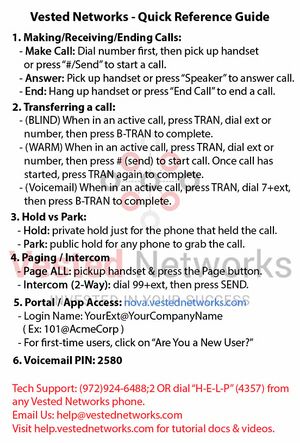
The Cheat Sheet
Contacting Vested Networks Support
Phone Numbers
| Department | Number |
|---|---|
| Main | 972-924-6488 |
| Support | 972-924-6464 |
| Quick Support | "HELP" (4357) from any Vested Networks phone |
Email Addresses
| Department | Address |
|---|---|
| Billing | customerbilling@vestednetworks.com |
| Support | help@vestednetworks.com |
Online
- Visit the website https://vestednetworks.com or this knowledge base for more helpful tutorial docs & videos.
Basic Calling
Make a Calls
- Dial number first, then pick up handset, press "#/Send" to start a call.
Answer Calls
- Pick up handset or press "Speaker" to answer call.
End
- Hang up handset or press "End Call" to end a call.
Transferring
A blind transfer is sending your call to another extension without any introduction. On a warm transfer you would typically introduce your call to third parties before hanging up. Transferring to voicemail is a blind transfer that does not ring the next phone and instead sends them to that users voicemail.
Blind Transfer
- During an active call > Press "Transfer" (bottom-left of the screen) > Dial the desired extension or number > Press "B-Tran" to complete.
Warm Transfer
- During an active call > Press "Transfer" (bottom-left of the screen) > Dial the desired extension or number > Press "#/Send" to start the transfer-to leg of the call > Once the call has started and you're ready to transfer, press "Transfer" to complete.
Transfer Direct-to-Voicemail
- During an active call > Press "Transfer" (bottom-left of the screen) > Dial 7 + extension (ex: 7101), then press "B-Tran" to complete.
Hold vs Park:
Holding a call pauses the current call but keeps the call on your phone. Parking a call will pause the current call and will make it so that someone else can pick up that call.
Hold
- Pressing "Hold" during an active call will pause your side of the call and will transmit hold music to the outside party.
Park
- You can place a call on park by pressing a park key (ex: Park 721) that we have set up for you. This will place a call on a shared hold and the line key will turn red. That call can now be picked up on another phone by pressing the park key on the second phone.
Paging / Intercom
Page ALL
- The "Paging" button (bottom-middle of the screen) will bring up the paging list on your phone. You can then use the arrow keys to select the desired group and press "OK" to start a page to that group.
Intercom (2-Way)
- Dial 99 + extension (ex: 99101), then press "#/Send", and you will barge into the other phone and start a conversation.
Portal and App Access
NOVA Portal & Vested Mobile App Access
- Username: YourExt@YourCompanyName (ex: 101@AcmeCorp)
- For first-time users, click on "Are You a New User?"
- If you were given the default password, we strongly recommend changing the default password after logging in by clicking on your name > My Profile > and creating a new password.
Voicemail Access
Default Voicemail PIN
- Default PIN: 2580 (Straight down the middle of the phone).
- We strongly recommend changing the default voicemail PIN via the NOVA portal.
If you have any questions about this process, or if you need assistance, please reach out to our Support Team by dialing HELP(4357) on your desk phone, calling (972) 924-6488, or emailing help@vestednetworks.com.