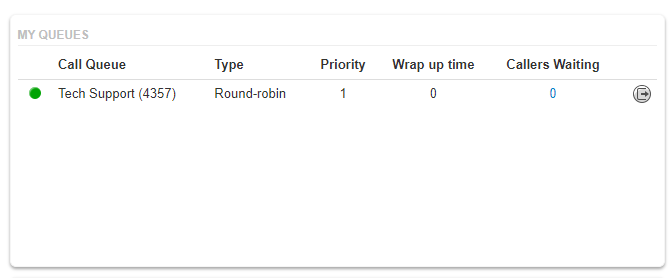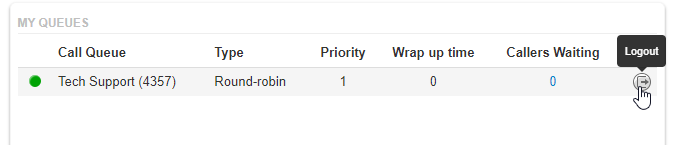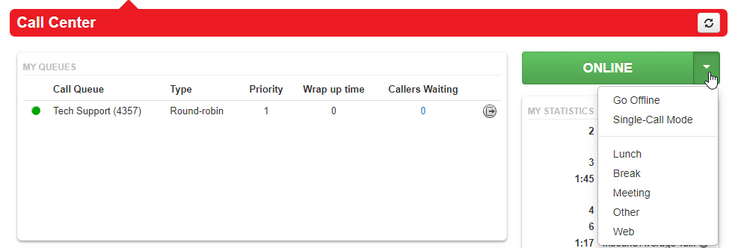Signing In/Out of a Call Queue: Difference between revisions
Jump to navigation
Jump to search
(Created page with " There are two ways to log in/out of a Call Queue. One is using the NOVA Web Portal, the other is by dialing Star Codes on your desk phone == Logging In/Out Using your Desk Phone == * To log in, dial '''*51''' * To log out, dial '''*52''' **Important Note**: If you are assigned to multiple call queues, these star codes will log you in/out of '''all of them'''. To log in/out of a specific call queue, refernece the NOVA Web Portal guide below. == Logging In/Out Using t...") |
No edit summary |
||
| (One intermediate revision by the same user not shown) | |||
| Line 9: | Line 9: | ||
# Login to nova.vestednetworks.com | # Login to nova.vestednetworks.com | ||
# Click on the '''Call Center''' tab [[File:CallCenterTab.png|frameless|951x951px]] | # Click on the '''Call Center''' tab<blockquote>[[File:CallCenterTab.png|frameless|951x951px]]</blockquote> | ||
# Here you will see all of the call queues you are apart of [[File:CallCenterTab2.png|frameless|672x672px]] | # Here you will see all of the call queues you are apart of<blockquote>[[File:CallCenterTab2.png|frameless|672x672px]]</blockquote> | ||
# To sign out of an individual queue, click on the right arrow symbol next to the queue you are wanting to sign out of [[File:CallCenterTab3.png|frameless|679x679px]] | # To sign out of an individual queue, click on the right arrow symbol next to the queue you are wanting to sign out of<blockquote>[[File:CallCenterTab3.png|frameless|679x679px]]</blockquote> | ||
# To sign out/in to all of your call queues sumultaniously, use the button on the right hand side [[File:CallCenterTab5.png|frameless|739x739px]] | # To sign out/in to all of your call queues sumultaniously, use the button on the right hand side<blockquote>[[File:CallCenterTab5.png|frameless|739x739px]]</blockquote> | ||
# Here you also have some options to choose from when logging out of your queues [[File:CallCenterTab4.png|frameless|738x738px]] | # Here you also have some options to choose from when logging out of your queues<blockquote>[[File:CallCenterTab4.png|frameless|738x738px]]</blockquote> | ||
## Go-Offline: Sign out of the queue to no longer receive calls | ## Go-Offline: Sign out of the queue to no longer receive calls | ||
## Single-Call Mode: Sign into the call queue for one call, then the system will automatically sign you out | ## Single-Call Mode: Sign into the call queue for one call, then the system will automatically sign you out | ||
| Line 21: | Line 21: | ||
## Other: Sign out with a status of "Other" | ## Other: Sign out with a status of "Other" | ||
## Web: Sign out with a status of "Web" | ## Web: Sign out with a status of "Web" | ||
If you have any questions about this process, or if you need assistance, please reach out to our Support Team by dialing HELP(4357) on your desk phone, calling (972) 924-6488, or emailing help@vestednetworks.com. | |||
Latest revision as of 15:05, 21 June 2023
There are two ways to log in/out of a Call Queue. One is using the NOVA Web Portal, the other is by dialing Star Codes on your desk phone
Logging In/Out Using your Desk Phone
- To log in, dial *51
- To log out, dial *52 **Important Note**: If you are assigned to multiple call queues, these star codes will log you in/out of all of them. To log in/out of a specific call queue, refernece the NOVA Web Portal guide below.
Logging In/Out Using the NOVA Web Portal
- Login to nova.vestednetworks.com
- Click on the Call Center tab
- Here you will see all of the call queues you are apart of
- To sign out of an individual queue, click on the right arrow symbol next to the queue you are wanting to sign out of
- To sign out/in to all of your call queues sumultaniously, use the button on the right hand side
- Here you also have some options to choose from when logging out of your queues
- Go-Offline: Sign out of the queue to no longer receive calls
- Single-Call Mode: Sign into the call queue for one call, then the system will automatically sign you out
- Lunch: Sign out with the status of "Lunch"
- Break: Sign out with the status of "Break"
- Meeting: Sign out with the status of "Meeting"
- Other: Sign out with a status of "Other"
- Web: Sign out with a status of "Web"
If you have any questions about this process, or if you need assistance, please reach out to our Support Team by dialing HELP(4357) on your desk phone, calling (972) 924-6488, or emailing help@vestednetworks.com.