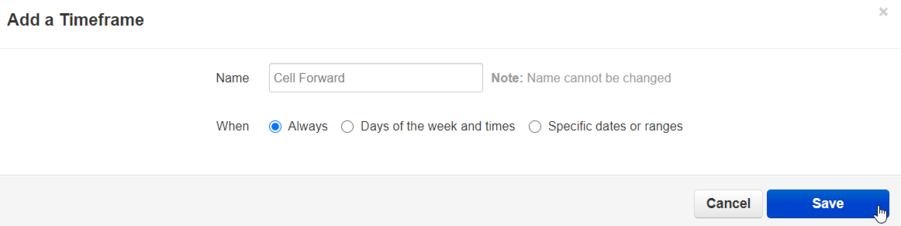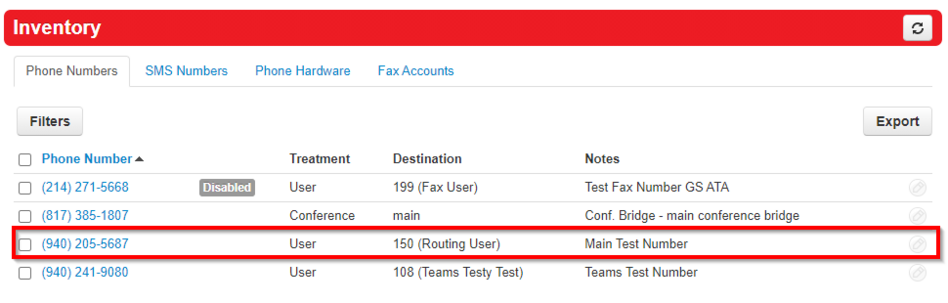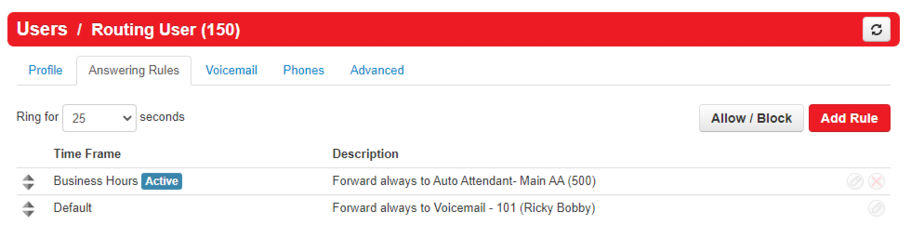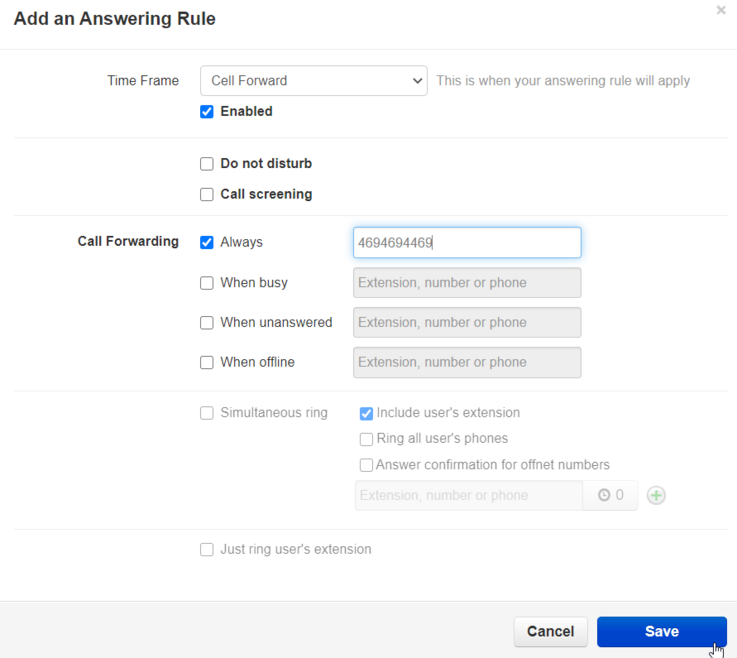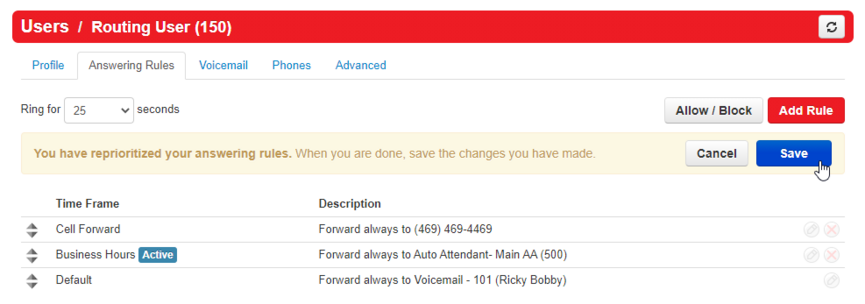How to Forward the Main Number to a Cellphone
This page is part of the NOVA Manager Portal section.
Nova Portal
Login to nova.vestednetworks.com
Time Frames
Add Time Frame
First thing is to create a Temp Forward time frame so the normal business hours routing does not get manipulated. Click on the Time Frame tab and create a new time frame and label it anything you want. Make sure its set to Always, when done, click Save
Inventory Tab
Now click on the Inventory tab to view how the number is routed.
Find Route
Find your main number and see which user is doing the routing. In this case we found that user 150 is using the Main Number.
Users Tab
Now that you know which user is doing the routing, you will need to edit that user from the users tab.
Answering Rules
Click on the Users tab and click on the user your number is pointed at (in this case 150), click on Answering Rules
Adding an Answer Rule
Click on Add Rule, Choose your time frame from the drop down (in this case Cell Forward), click the Forward Always rule, and enter your desired cellphone number in the text box. When done, click Save
Prioritizing Answering Rules
The answering rules are prioritized from top to bottom, so once the rule is added, click the arrows on the left hand side and drag your forwarding rule to the top.
Save
Click Save and you are done!
If you have any questions about this process, or if you need assistance, please reach out to our Support Team by dialing HELP(4357) on your desk phone, calling (972) 924-6488, or submitting a ticket