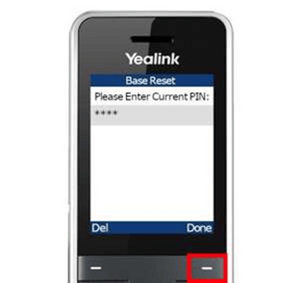How to Factory Reset a Yealink Cordless Base
From the Base
- Power off the unit by unplugging the power cord from the back (for PoE, disconnect the network cable).
- Wait for 15 seconds.
- With the unit unplugged, press and hold the connect button on the base station.
- While still holding the connect button, plug the power (or network cable if PoE) back into the unit.
- Wait until all three lights on the unit are showing as solid green and release the connect button.
- Wait approximately 5 minutes.
- Reboot the unit by unplugging it from power for 15 seconds and plugging it back in.
From the Cordless Handset
- Press the OK button in the middle of the phone to bring up the Phone's menu.
- Using the directional buttons, navigate to Settings and press OK.
- Enter System Settings by pressing 8 on the dialpad, or scrolling down (with directional buttons) and pressing OK.
- Navigate to Base Reset and press OK.
- Enter the PIN for your device (default is "0000") and press Done.
- The base will now factory reset and upon completion, will display "Success" (or similar) on the phone screen.