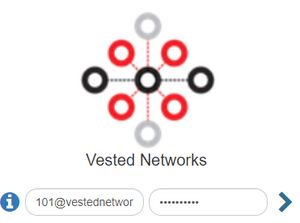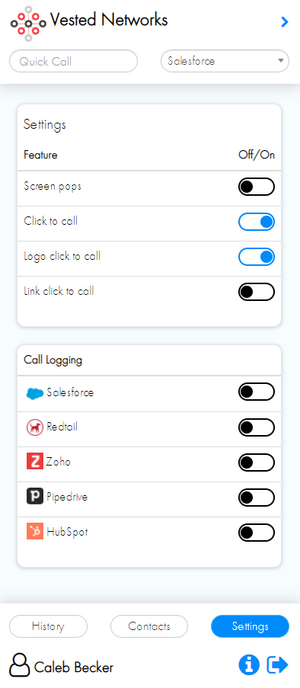Vested Networks Google Chrome Extension
Jump to navigation
Jump to search
With the Vested Networks Google Chrome extension, you will be able to use features such as click to call and screen popping integrations with your CRM.
Steps
- Click here to add our extension to your Chrome browser
- Click Add to Chrome
- Once the extension has been added to your web browser, go to nova.vestednetworks.com
- Clear your cookies for the web page
- Now refresh the web page by pressing F5, or clicking clicking the Refresh Symbol in the top right
- Once the page is refreshed, click on the Puzzle Piece in the top right of your web page. Then click on our Vested Networks extension
- Login with your NOVA web portal credentials
- Once logged in, you will see your inbound/outbound call history, as well as missed calls
- To adjust various settings, click on the Settings button on the bottom right
- Here, you can tweak the extension to your liking
- To adjust your inbound screen pop, choose from one of the CRMs listed in the drop down at the top
If you have any questions about this process, or if you need assistance, please reach out to our Support Team by dialing HELP(4357) on your desk phone, calling (972) 924-6488, or emailing help@vestednetworks.com.
keywords: plugin, plug-in, crm, extension, chrome, netsuite