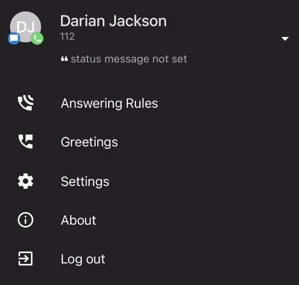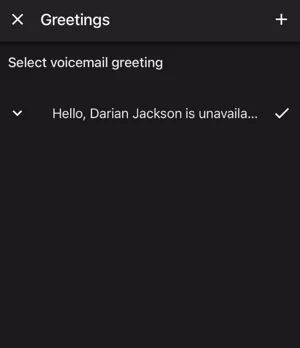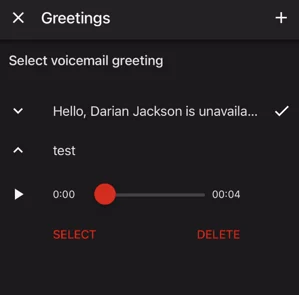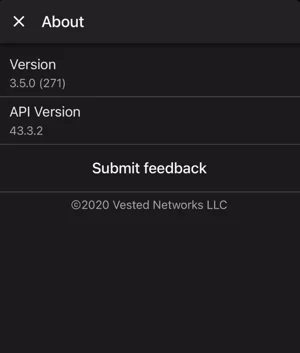System Settings in the Vested Mobile APP
System Settings Tab/The Fun Hamburger Icon:
If you tap the button at the bottom right in the app you will see these settings pop up.
The Greetings Section:
This section is where you can make changes to your Voice mail greeting when your extension is not answered. If you tap into it you will be given these options.
If you click the plus icon at the top right you can record a new VM Greeting.
It will ask you to name your greeting.
Type out what you would like the greeting to be named.
It will then give you a big red record button to tap when you are ready to make the recording. Once done tap the stop button that replaces it. From there you will see a check box next to which greeting your user is currently set to use. if you want to change it tap the greeting you would like it swapped to and click the select button. You will then see the check mark move to the greeting you have selected.
About Section
If you ever run into any issues with the APP we suggest you call into our technical support center. They may direct you to the About tab to verify that your version is correct. Additionally, they may have you use the submit feedback button. This will send a report to my back office about the usage of your app.
Logging out of the APP:
When you are logged into the app if your desk/softphone ever rings your mobile phone also will ring. If you close out of the app and close down the tab itself. The app will still be running in the background. Unless you actually log out of the app you still will be receiving calls. So if you don't want your calls to hit your mobile phone be sure to use the log-out button. Next time you are ready to have calls come to your cellphone log back in.