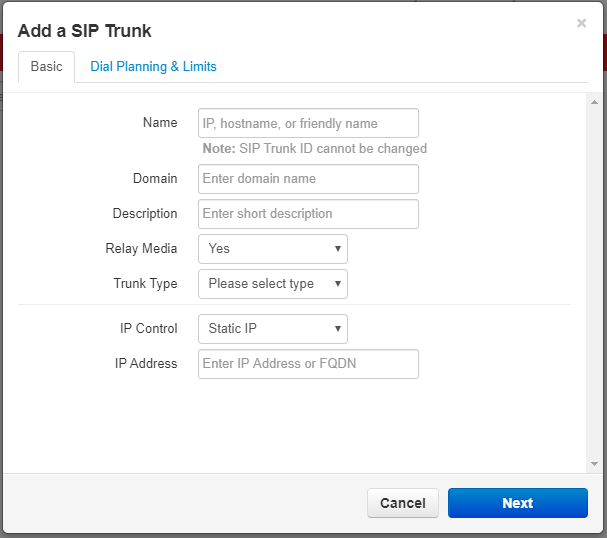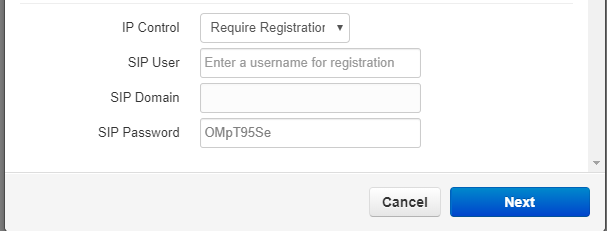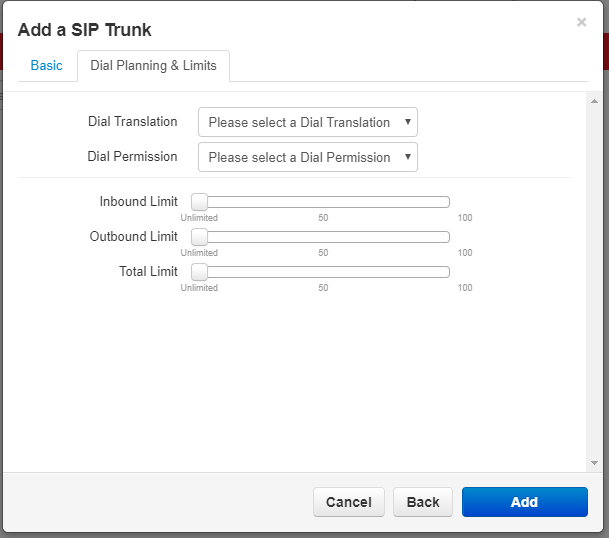NOVA Reseller SIP Trunk Page
Jump to navigation
Jump to search
This page is part of the Reseller Guides.
SIP Trunk Settings
On The SIP Trunks page you can search for the needed trunk in the search bar on the left hand side of the screen and you can add a new SIP Trunk by clicking the ADD button.
A SIP Trunk is pretty much the modern equivalent of an old school T1 line. It allows you to do the following:
- Set up a dedicated pathway from one PBX to another.
- You can bond a phone number to the PBX which since it is not bound to a physical location, allow you to keep the same phone number if you have to move offices without having to mess with call forwarding.
Add SIP Trunk
When you select the ADD button, a small screen will pop up.
Tab: Basic
Name
- Name is the name of the SIP trunk
Domain
- Domain is the domain the SIP trunk is attached to
Description
- Description describes what the sip is doing, where it is going, etc.
Relay Media
- Relay media allows you to move not just voice traffic but also video and picture data back and forth on this SIP Trunk. Can be set to Yes, No, or Don’t Care.
Trunk Type
- Trunk Type allows you to select how the trunk functions. Bidirectional, Locked, Organization only, and Termination only.
IP Control
- IP Control is set to static IP and you enter the static IP you need in the IP Address field underneath IP control.
Require Registration
- If you change the Static IP to Require Registration in the IP control drop down menu, the IP address section changes.
SIP User
- Here you have to enter the SIP user that will be used for this SIP trunk.
SIP Domain
- The domain that requires the registration for the SIP trunk
SIP Password
- And the password required to access the SIP Trunk. The trunk will auto generate a password but you can change this if you so desire.
IP Address
Address or FQDN of the SIP Server you are connecting to.
Tab: Dial Plan and Limits
- You need to select the Dial Translation and the Dial Permission from the drop down arrows.
- The Slider bars for the limits normally stay at unlimited but you can change the value by moving the slider left or right.