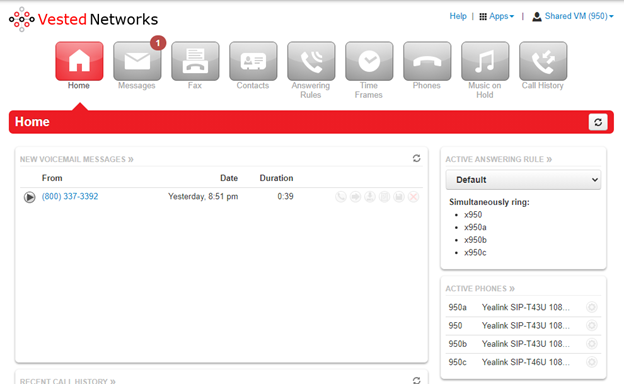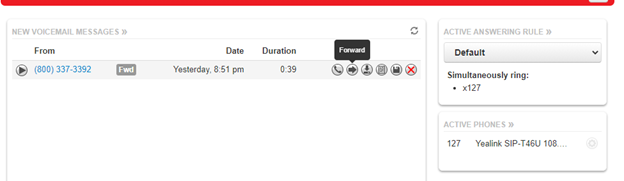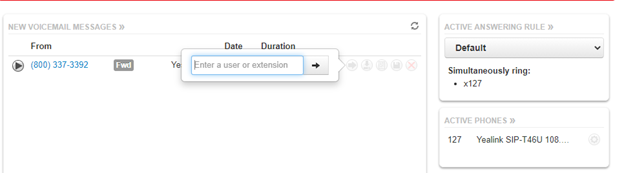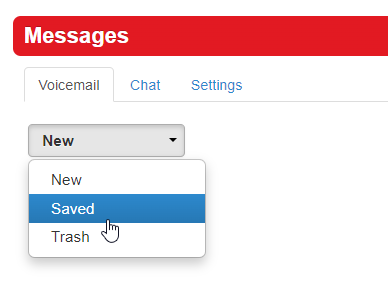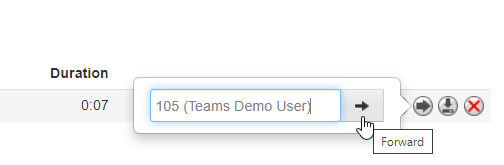How to transfer a voice mail to another user
Jump to navigation
Jump to search
There are two ways to forward a voicemail message to another user. One is using the NOVA web portal, and the other through the desk phone menu prompts. We will go over both in this article
Transfer a New Voicemail Using the NOVA Web Portal
- Log in to nova.vestednetworks.com
- In the Voice Mail Messages, Click on the VM you want to transfer. And click on the Right Arrow (Forward).
- In the text box, enter the User or Ext you want to forward the VM to and click the right arrow to send
How to Transfer a Saved Voicemail using the NOVA Web Portal
- Click on Messages
- Click on the drop down menu that says New. Then choose the Saved option
- Choose the Forwarding option, and then enter the extensoin you would like to forward the message to
Forwarding a Voicemail Using the Desk Phone Menu Prompts
- Press the Message/Envelope key on your desk phone, and enter your PIN number to loggin
- Press 1 for New messages, or 2 for Saved messages
- After the message finishes playing, you will press 3 to forward the message
- You will hear "Start recording after the tone, press # when you are finished" and then a beep. This is to give you the option to record a message for the agent you are forwarding to. An example would be "Hey John, this customer dialed my extension by accident and left a voicemail for you." If you do not want to record a preview message, then just press the # key once you hear the beep
- Dial the extension number you wish to forward the message to
If you have any questions about this process, or if you need assistance, please reach out to our Support Team by dialing HELP(4357) on your desk phone, calling (972) 924-6488, or emailing help@vestednetworks.com.