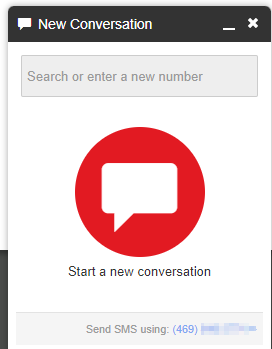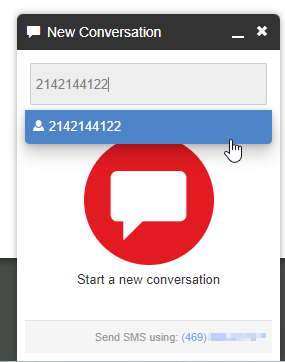How to send a Text via the Web Portal
Jump to navigation
Jump to search
In order to begin using texting services, you must fill out and send the Texting Enrollment Form to help@vestednetworks.com
Steps
- Login to nova.vestednetworks.com
- Click on the Messages tab at the top and then click on the tab labeled Chat and SMS
- To start a new text thread, click on New Conversation. You should get a popup that looks like the image below with your SMS number in blue at the bottom.
- in the text box at the top, type in the number you want to send a text to and then click the drop down
- Type your message in the text box at the bottom and hit Enter on your keyboard to send the message
- If you want to perform a Carriage Return, use the keyboard shortcut SHIFT+ENTER
- You can also view your texts in a "big picture" Exit out of the popup and click the Refresh button
- Your text thread will now be listed and you can click on it to view it in big picture mode
- You can also turn off notification for each individual text thread by clicking the 3 dots at the top right and choosing the option to Turn off Notifications
If you have any questions about this process, or if you need assistance, please reach out to our Support Team by dialing HELP(4357) on your desk phone, calling (972) 924-6488, or emailing help@vestednetworks.com.