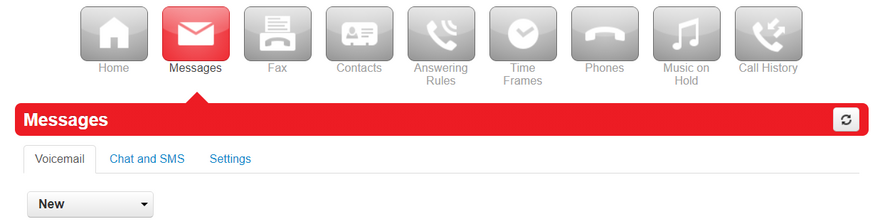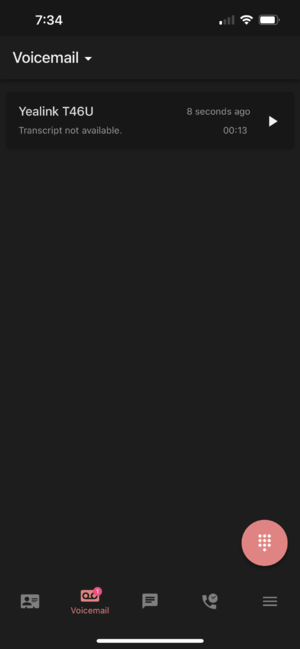How to Check Voicemail Remotely
There are three ways to check your voicemail remotely. One is using the NOVA web portal, the other you can do with just a cellular connection, and lastly is by using the Vested Mobile application.
Checking Voicemails Using the NOVA Web Portal
- Login to nova.vestednetworks.com
- Once you are logged into the web portal, click on the tab labeled Messages
Checking Voicemails Using a Cellphone
There is a feature with Vested Networks that allows you to access any voicemail box by pressing the Star key during a voicemail message. This means if you have a direct dial number, you can call it from your cellphone from anywhere with cell reception, and then once you hear your voicemail greeting start to play, press the star key on your cellphone. Once you press the star key, you will be prompted to enter your PIN, and then you have full access to your voicemail. You can even forward voicemails, change greetings, change your PIN, or anything else you can normally do through the voicemail menu.
Checking Voicemails Using the Vested Mobile App
Launch the Vested Mobile application on your cellphone, and loggin using your NOVA Portal credentials
Once logged in, tap the voicemail icon at the bottom of the screen
Tap on the desired voicemail message to be presented with the following options
- A - Perform a call back
- B - Save the voicemail
- C - Forward the voicemail to a coworker
- D - See more information and actions
- E - Delete the voicemail