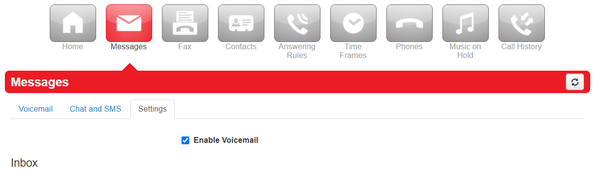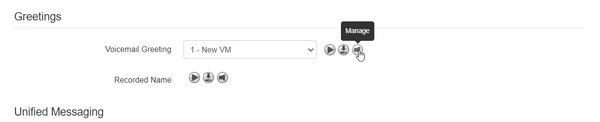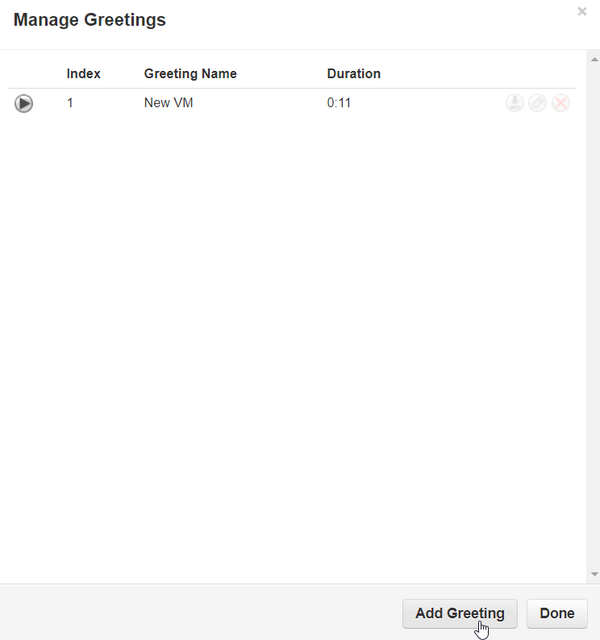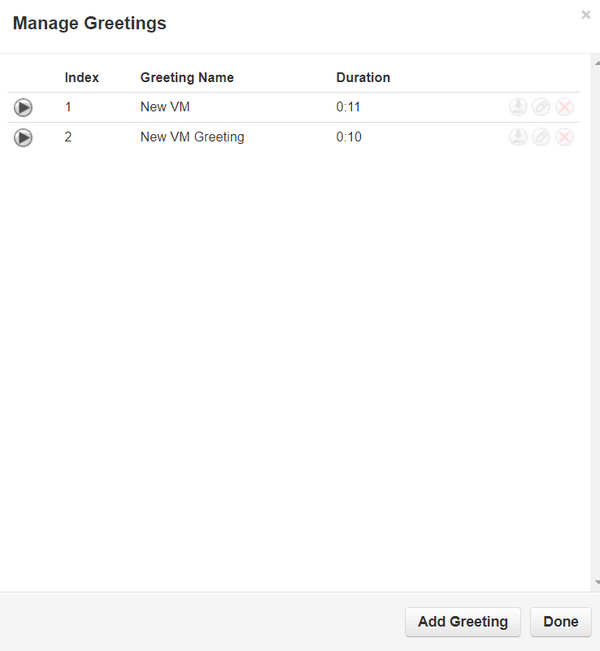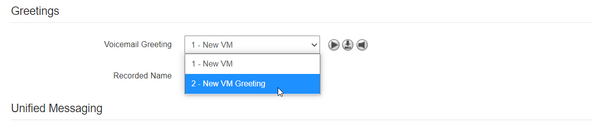How to Change your Voicemail Message
Jump to navigation
Jump to search
In this article, you will learn how to change your voicemail message using two methods, the NOVA Web portal, and the desk phone.
NOVA Web Portal
- Login to nova.vestednetworks.com
- Click on the Messages tab, and then click on Settings
- Scroll down to the Greetings menu and click on the speaker icon to manage your messages
- Here you can edit your existing message by clicking the pencil icon next to it, or, you can add a new greeting all together so you can keep the existing one to use at a later date. In this example, we will add a new greeting. Click on Add Greeting at the bottom right
- We have 3 options to choose from
- Text To Speech: This is exactly like it sounds, it is a text to speech software we have integrated with our portal. There are about 15 unique voices to choose from
- Upload: This option allows you to browse the files on your PC and choose an MP3 file to upload should you already have the message pre-recorded
- Record: This option allows the system to call your extension or cellphone number to record a new message
- For this example, we will be using the Record option
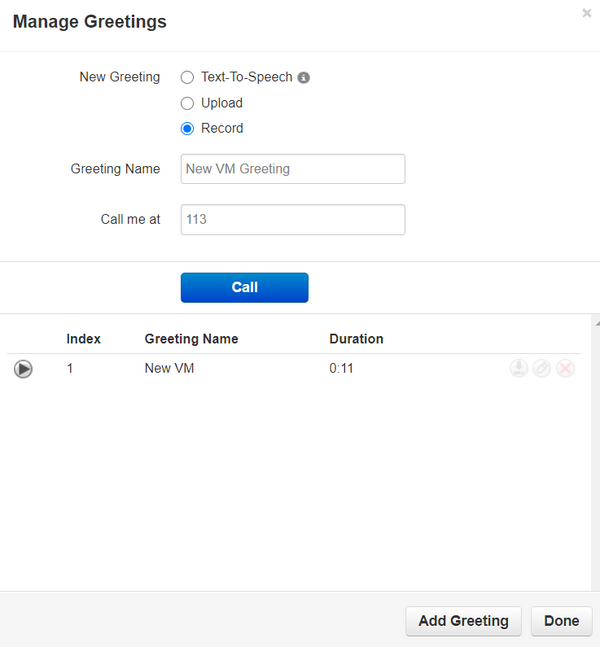
- Notice how the system auto fills your extension number. You can also put in a different extension number, or your cellphone number. The number is wherever you want the system to call you for you to record your new greeting on
- Click Call and once the call is answered, follow the prompts to complete the recording. After you complete the call, the system will automatically upload your greeting to your messages
- Lastly, click the Voicemail Greeting drop down and choose your new greeting
- Click Save and you are done!
If you have any questions about this process, or if you need assistance, please reach out to our Support Team by dialing HELP(4357) on your desk phone, calling (972) 924-6488, or emailing help@vestednetworks.com.