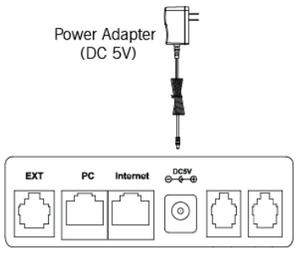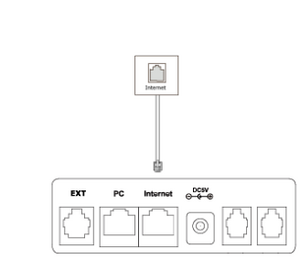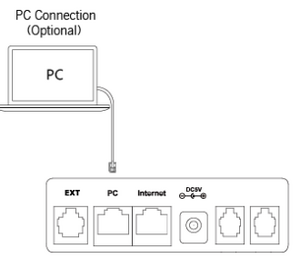Connecting Desk Phone to Ethernet
Prerequisites
Power Cable
If your office uses PoE (Power Over Ethernet), it is likely your desk phone does not have a power cable connected to it. You will need to make sure you have a power cable for your desk phone when taking it home. If you do not have a power cable for the phone in your office, please contact our support team at 972-924-6464 or email help@vestednetworks.com.
Finding an Ethernet Connection at Home
If you have a home that was built in the last 5 years, you may have ethernet cables wired throughout your home. You can look at wall outlets throughout your home to see if this was something added during your building process. If you do not have any ethernet outlets in your home, you will need to connect your desk phone to your home router or switch directly.
Checking your Network Speeds
A single voice call will take 100kbs of upload and download speeds. It is always a good idea to check your network speeds to ensure you have the bandwidth necessary to handle quality voice calls. Run a speed test using this link: https://fast.com/
Checking your Network Settings
In order to ensure the highest possible call quality when using your desk phone on a home network, it is a good idea to verify the network is optimized for Voice. We recommend contacting your ISP (Internet Service Provider) and checking the following settings are set correctly.
SIP ALG
SIP ALG is a setting that is usually turned on by default on home routers/modems. This setting can cause call quality issues, dropped audio, ghost calls, or prevent your desk phone from being able to register correctly all together. When talking to your ISP, ensure this setting is DISABLED
SIP Ports 5060/5061
Some ISP's will have the SIP signaling ports of 5060/5061 blocked for security reasons. ATT is notorious for doing this on home routers. When talking to your ISP, ensure you request these ports be unblocked/opened so the desk phone can work properly. Your ISP will more than likely provide you with a disclaimer along the lines of "Opening these ports will make your network vulnerable to attacks...." and you may even be sent a form to sign, acknowledging you understand the risks. Rest assured, Vested Networks does not use these ports for any malicious intent, they are only to allow your desk phone to communicate the our phone system over the internet
Router QoS Settings (Optional for Technical Users)
If you bought your own router, or if you are comfortable logging in to the router provided to you by the ISP, you can tweak the QoS settings to prioritize VoIP packets. Some routers (like Netgear) have a built in "Smart" QoS filter with an option to prioritize VoIP packets, other routers may require you to specify the IP address of your device, and then assign a priority level to it. Regardless of the method, it is recommended to prioritize voice packets to ensure the highest call quality possible.
Using the right Ethernet Cable
When it comes to ethernet cables, there is a wide variety of types and lengths to choose from.
Ethernet Cable Type
In regards to the type of ethernet cable, we recommend using either a Cat5E or Cat6. These are the latest ethernet cable types and offer the highest internet speed throughput.
Ethernet Cable Length
Since most of the time the home router/modem is in a remote location like a back room or closet, it can be challenging to get wired connection to it. The length of the cable is based on your own personal needs. Measure the distance of where you are wanting to work from to your home router, and then add about 5 feet to it. Adding the additional length to the end of your measurement will account for any corners you encounter on the way to the router, and allow the ethernet cable to lay on the ground to limit any tripping hazards.
Desk Phone Setup
Connecting the Power Cable
Connect the DC plug on the power adapter to the DC5V port on the phone and connect the other end of the power adapter into an electrical power outlet.
Connecting the Ethernet Cable
Connect one end of the ethernet cable to your home router or switch, then connect the other end to the port on the back of the phone labeled Internet
The phone can also share the network with another network device such as a PC (personal computer). This is an optional connection.
NOTE: Your PC cannot provide internet for the desk phone. Your desk phone has to be connected to an internet source such as a router or switch
Troubleshooting
This error message indicates your desk phone was not given an IP address. Ensure the Ethernet cable is connected fully to your desk phone and your home router/switch. Try rebooting the device by unplugging it from the wall for power and plugging it back in. If problems persist, reach out to your internet service provider for assistance
Desk Phone says "No Service"
This Error message indicates the device has an IP addresses, but it was unable to register to our phone system. Ensure the ISP has disabled SIP ALG and opened ports 5060/5061 on your home network as outlined earlier in this article. If problems persist, reach out to the Vested Networks support team for assistance.
Call Quality Issues
If you are having call quality issues such as dropped calls, skipped words, robotic/static sounds on phone calls, this is usually caused by your network connection. Ensure you have followed the network instructions outlined earlier in this article to optimize your network for voice calls. If problems persist, reach out to the Vested Networks support team for assistance.
FAQ
Do I need to do anything to make sure my phone rings like it did before?
Since all of the call routing for your business is programmed in the cloud, nothing will change after moving your desk phone home.
Can my coworkers still call my extension number directly?
Yes, your desk phone will work just as it was in the office