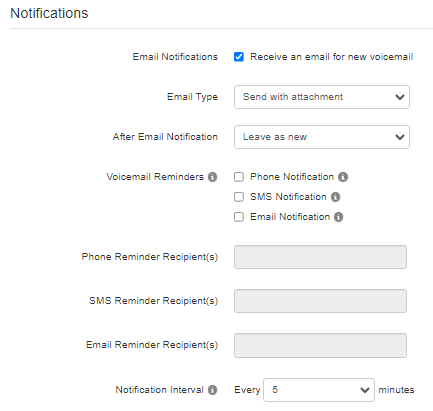How to Configure Voicemail email Notifications: Difference between revisions
Jump to navigation
Jump to search
(Created page with " There are three ways to check your voicemail remotely. One is using the NOVA web portal, the other you can do with just a cellular connection, and lastly is by using the Vested Mobile application. == Checking Voicemails Using the NOVA Web Portal == # Login to nova.vestednetworks.com # Once you are logged into the web portal, click on the tab labeled '''Messages'''<blockquote>frameless|885x885px</blockquote> == Checking Voicemails Using a Cellpho...") |
No edit summary |
||
| Line 1: | Line 1: | ||
There are three ways to check your voicemail remotely. One is using the NOVA web portal, the other you can do with just a cellular connection, and lastly is by using the Vested Mobile application. | There are three ways to check your voicemail remotely. One is using the NOVA web portal, the other you can do with just a cellular connection, and lastly is by using the Vested Mobile application. | ||
== | == Configuring Voicemails Reminders in the NOVA Web Portal == | ||
# Login to nova.vestednetworks.com | # Login to nova.vestednetworks.com | ||
# Once you are logged into the web portal, click on the tab labeled '''Messages'''<blockquote>[[File:Messages.png|frameless| | # Once you are logged into the web portal, click on the tab labeled '''Messages''' then '''Settings''' | ||
<blockquote>[[File:NOVA Portal Messages.png|frameless|881x881px]]</blockquote> | |||
== | === Notification Options === | ||
<blockquote>[[File:Voicemail Notifications 1.png|frameless|433x433px]]</blockquote>Here you will see the check box to enable emails for new voicemails. | |||
== | ==== Setting email type ==== | ||
* Send with hyperlink (includes full hyperlink to recording) | |||
* Send with brief hyperlink (includes shortened hyperlink to recording) | |||
* Send with attachment (includes full recording file) | |||
* Send with brief attachment (includes shortened recording file to save mail space) | |||
==== Reminder Type ==== | |||
If you choose to be reminded about any 'unread' voicemails, you can also choose to be reminded to check them periodically. | |||
You can have these reminders come in as a phone call, text message, or additional emails. | |||
===== Recipients ===== | |||
Phone reminders will need a 10-digit number to dial. | |||
Latest revision as of 14:52, 22 January 2024
There are three ways to check your voicemail remotely. One is using the NOVA web portal, the other you can do with just a cellular connection, and lastly is by using the Vested Mobile application.
Configuring Voicemails Reminders in the NOVA Web Portal
- Login to nova.vestednetworks.com
- Once you are logged into the web portal, click on the tab labeled Messages then Settings
Notification Options
Here you will see the check box to enable emails for new voicemails.
Setting email type
- Send with hyperlink (includes full hyperlink to recording)
- Send with brief hyperlink (includes shortened hyperlink to recording)
- Send with attachment (includes full recording file)
- Send with brief attachment (includes shortened recording file to save mail space)
Reminder Type
If you choose to be reminded about any 'unread' voicemails, you can also choose to be reminded to check them periodically.
You can have these reminders come in as a phone call, text message, or additional emails.
Recipients
Phone reminders will need a 10-digit number to dial.