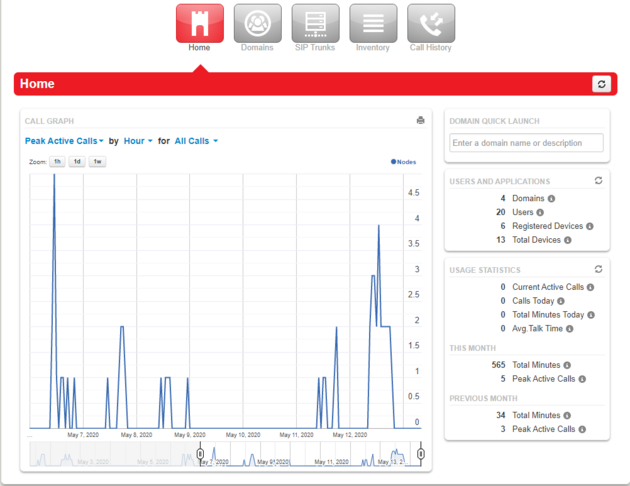NOVA Reseller Home Page: Difference between revisions
No edit summary |
No edit summary |
||
| Line 5: | Line 5: | ||
This is the Home screen of the NOVA Reseller platform. <blockquote>[[File:ResellerHome1.png|frameless|630x630px]] | This is the Home screen of the NOVA Reseller platform. <blockquote>[[File:ResellerHome1.png|frameless|630x630px]] | ||
<br>The screen is divided into several parts..</blockquote> | |||
The screen is divided into several parts..</blockquote> | |||
=== <u>The Call Graph</u> === | === <u>The Call Graph</u> === | ||
<blockquote>[[File:ResellerHome2.png|frameless|625x625px]] | <blockquote>[[File:ResellerHome2.png|frameless|625x625px]] | ||
<br>This part of the screen graphs to call usage across the domains on your platform. You can change the scope of what the graph displays by selecting the blue options at the top of the graph labeled "Peak Active Calls", "Hour", and "All Calls" and picking one of the options in each of the drop menus. </blockquote> | |||
This part of the screen graphs to call usage across the domains on your platform. You can change the scope of what the graph displays by selecting the blue options at the top of the graph labeled "Peak Active Calls", "Hour", and "All Calls" and picking one of the options in each of the drop menus. </blockquote> | |||
=== <u>Domain Quick Launch Field</u> === | === <u>Domain Quick Launch Field</u> === | ||
<blockquote>[[File:ResellerHome6.png|frameless|330x330px]] | <blockquote>[[File:ResellerHome6.png|frameless|330x330px]] | ||
<br>Simply type in the name or description of the domain you are looking for and the search function will try and find the appropriate domain based on the information given. Great for quickly getting to a domain you need to access quickly without going through the Domain Tab of your platform. </blockquote> | |||
Simply type in the name or description of the domain you are looking for and the search function will try and find the appropriate domain based on the information given. Great for quickly getting to a domain you need to access quickly without going through the Domain Tab of your platform. </blockquote> | |||
=== <u>User and Application Section</u> === | === <u>User and Application Section</u> === | ||
<blockquote>[[File:ResellerHome4.png|frameless|331x331px]] | <blockquote>[[File:ResellerHome4.png|frameless|331x331px]] | ||
<br>Shows you the total number of Domains, Users, Registered Devices, and Applications on your platform at a glance. </blockquote> | |||
Shows you the total number of Domains, Users, Registered Devices, and Applications on your platform at a glance. </blockquote> | |||
=== <u>Usage Statistics</u> === | === <u>Usage Statistics</u> === | ||
<blockquote>[[File:ResellerHome3.png|frameless|497x497px]] | <blockquote>[[File:ResellerHome3.png|frameless|497x497px]] | ||
<br>This section of the screen is divided into 3 parts, Usage for the current day, usage for the week, and usage for the previous month. </blockquote> | |||
This section of the screen is divided into 3 parts, Usage for the current day, usage for the week, and usage for the previous month. </blockquote> | |||
Revision as of 07:50, 10 May 2023
This page is part of the Reseller Guides.
Home Page
This is the Home screen of the NOVA Reseller platform.
The Call Graph
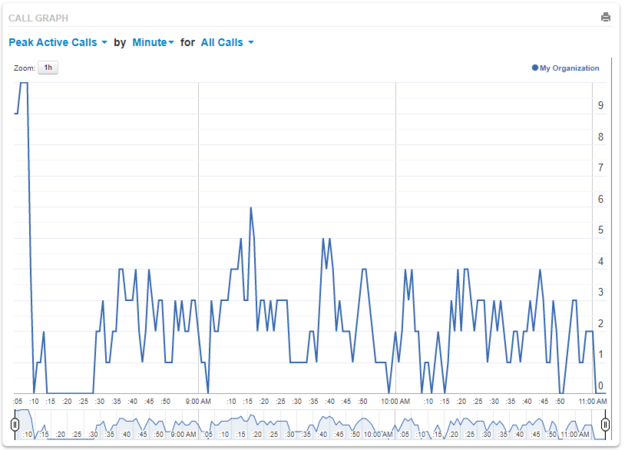
This part of the screen graphs to call usage across the domains on your platform. You can change the scope of what the graph displays by selecting the blue options at the top of the graph labeled "Peak Active Calls", "Hour", and "All Calls" and picking one of the options in each of the drop menus.
Domain Quick Launch Field
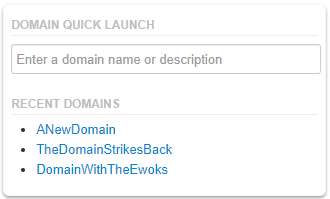
Simply type in the name or description of the domain you are looking for and the search function will try and find the appropriate domain based on the information given. Great for quickly getting to a domain you need to access quickly without going through the Domain Tab of your platform.
User and Application Section
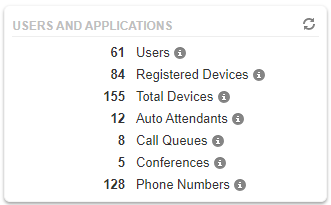
Shows you the total number of Domains, Users, Registered Devices, and Applications on your platform at a glance.
Usage Statistics
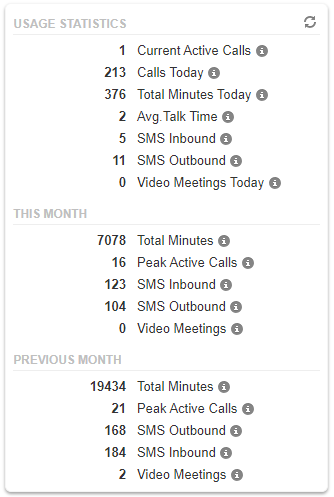
This section of the screen is divided into 3 parts, Usage for the current day, usage for the week, and usage for the previous month.