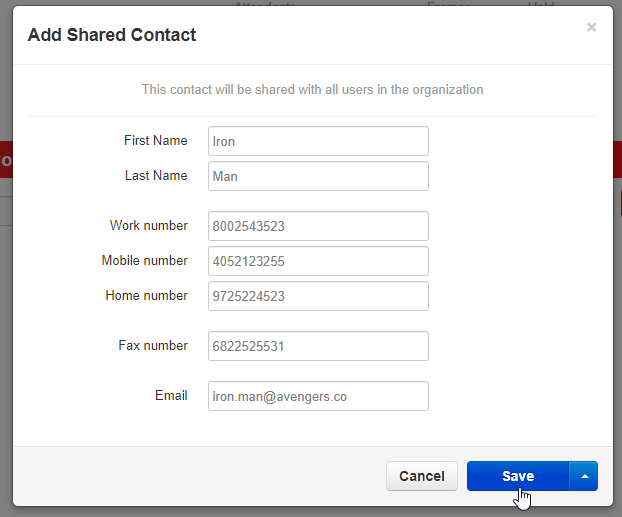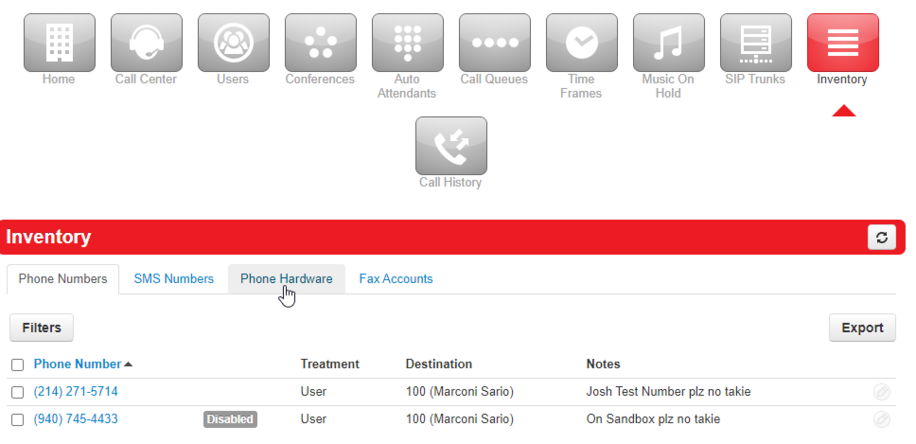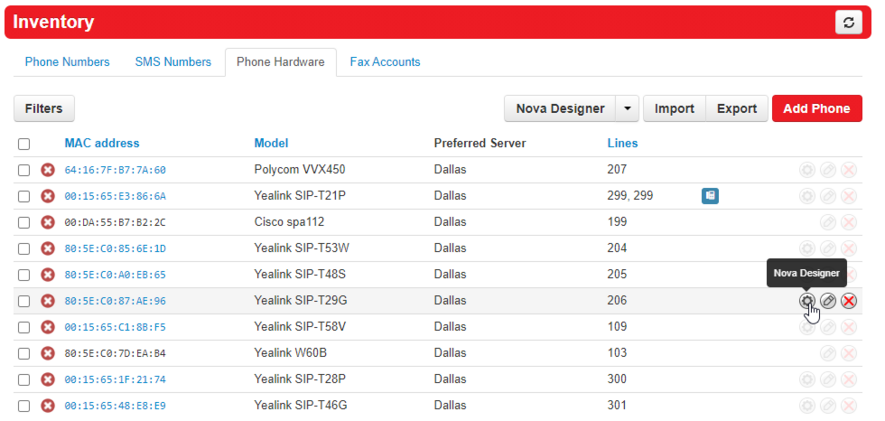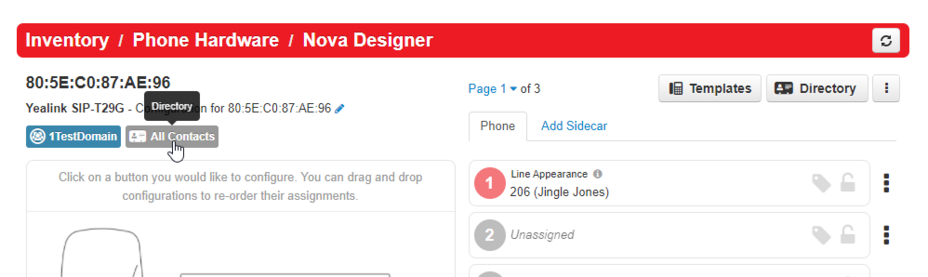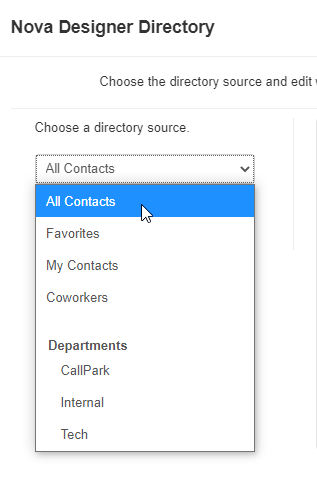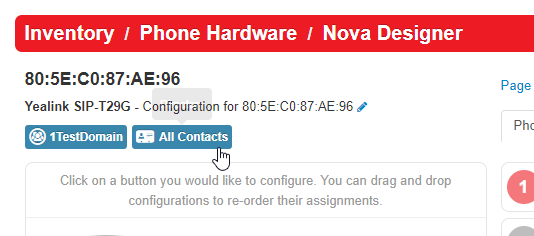Creating Shared Contacts for Directory: Difference between revisions
No edit summary |
No edit summary |
||
| Line 6: | Line 6: | ||
= Shared Contacts = | = Shared Contacts = | ||
== Nova Portal == | === Nova Portal === | ||
Login to nova.vestednetworks.com and select the Users tab.<blockquote>[[File:Nova Portal User.png|frameless|929x929px]]</blockquote> | Login to nova.vestednetworks.com and select the Users tab.<blockquote>[[File:Nova Portal User.png|frameless|929x929px]]</blockquote> | ||
Latest revision as of 21:54, 21 June 2023
This page is part of the NOVA Manager Portal section.
If you have a list of people you call often, having them listed in the directory is a helpful tool.
Nova Portal
Login to nova.vestednetworks.com and select the Users tab.
Portal - Users
In the NOVA portal, click on the Users tab, and then click on Shared Contacts
Here you can Add a shared contact, or, you can Import contacts if you have an excel sheet downloaded from google, outlook, etc.
Click on Add Shared Contact
Fill out your desired contact information, then click Save
Portal - Inventory to Update Directory
To make your new contacts visible on your phone, head over to the Inventory tab.
Phone Hardware
To make sure the contacts become visible on the phone, we need to tell the phone to use the All Contacts directory option. Click on the Inventory tab, and then on Phone Hardware
Modify Phones
Unfortunately there is not a way to bulk edit this part, so we will need to go to each phone and set the directory. Click on the Gear icon to the right of the phone to open up the phone designer
Nova Designer
Once inside of the designer, click on the top left to edit the directory the phone is using. This could be set to co-workers, All Contacts, or Favorites
- Note: This phone is set to all contacts, but All Contacts is grayed out, meaning not correctly applied.
Directory Source
In order to make sure the phone uses the updated contacts list, click on this section, then choose All Contacts from the drop down.
I understand this is tedious to do, but in order to make this section blue instead of grayed out, we have to click on All Contacts again, and then click Done
Directory Builder
And now our All Contacts is blue, which means it is now going to load our shared contacts into the directory on the phone
Save
Click Save in the bottom right
- Repeat the above steps for each phone you want to use the shared contacts
Reboot Phone
Lastly, you will need to physically reboot the phone for the changes to take affect.
If you have any questions about this process, or if you need assistance, please reach out to our Support Team by dialing HELP(4357) on your desk phone, calling (972) 924-6488, or submitting a ticket