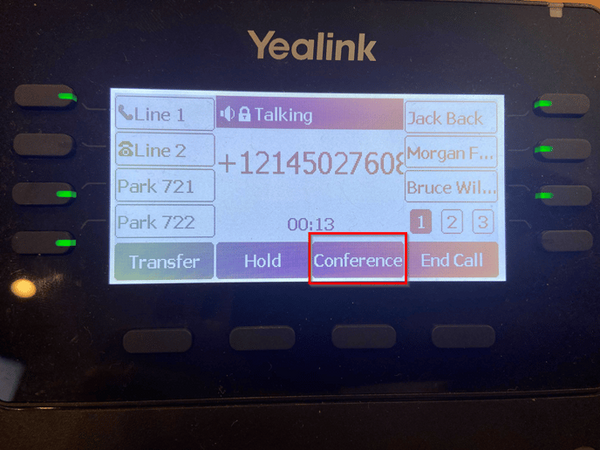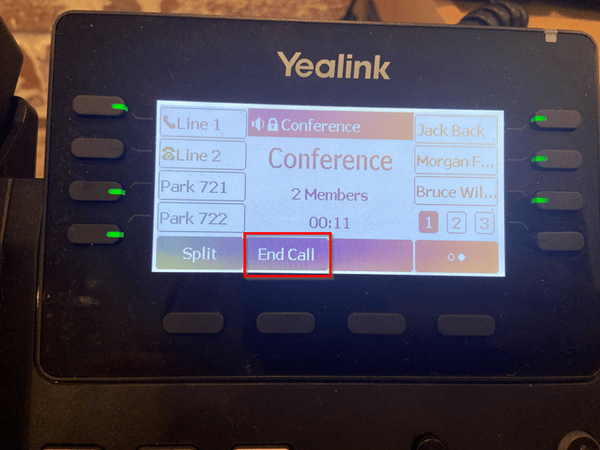Conferencing on the Device: Difference between revisions
Jump to navigation
Jump to search
(Created page with "The Yealink desk phones have a conference call feature, which allows you to have a 3 way call on the device. Here are the steps. == Steps == # Press the '''Conference''' soft key during an active call. The call is placed on hold.<blockquote>frameless|600x600px</blockquote> # Enter the number of the second party, and then press the '''Call''' soft key<blockquote>frameless|600x600px</blockquote> # Press the '''Conference'...") |
No edit summary |
||
| Line 1: | Line 1: | ||
The Yealink desk phones have a conference call feature, which allows you to have a 3 way call on the device. Here are the steps. | The Yealink desk phones have a conference call feature, which allows you to have a 3 way call on the device. Here are the steps. | ||
== | == Conferencing Process == | ||
# Press the '''Conference''' soft key during an active call. The call is placed on hold.<blockquote>[[File:Conference1.png|frameless|600x600px]]</blockquote> | # Press the '''Conference''' soft key during an active call. The call is placed on hold.<blockquote>[[File:Conference1.png|frameless|600x600px]]</blockquote> | ||
| Line 9: | Line 9: | ||
If you have any questions about this process, or if you need assistance, please reach out to our Support Team by dialing HELP(4357) on your desk phone, calling (972) 924-6488, or emailing help@vestednetworks.com. | If you have any questions about this process, or if you need assistance, please reach out to our Support Team by dialing HELP(4357) on your desk phone, calling (972) 924-6488, or emailing help@vestednetworks.com. | ||
__FORCETOC__ | |||
Latest revision as of 20:21, 23 June 2023
The Yealink desk phones have a conference call feature, which allows you to have a 3 way call on the device. Here are the steps.
Conferencing Process
- Press the Conference soft key during an active call. The call is placed on hold.
- Enter the number of the second party, and then press the Call soft key
- Press the Conference soft key again when the second party answers. All parties are now joined in the conference
- Press the Bottom Right soft key, then press End to end the call
If you have any questions about this process, or if you need assistance, please reach out to our Support Team by dialing HELP(4357) on your desk phone, calling (972) 924-6488, or emailing help@vestednetworks.com.