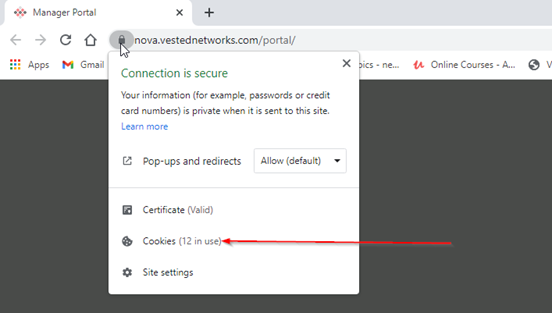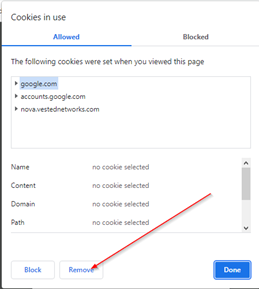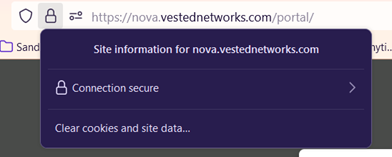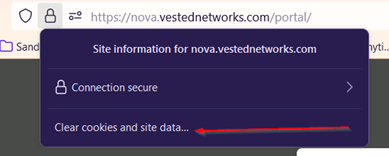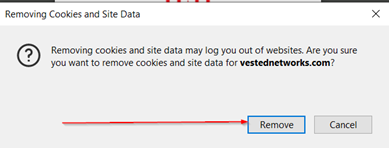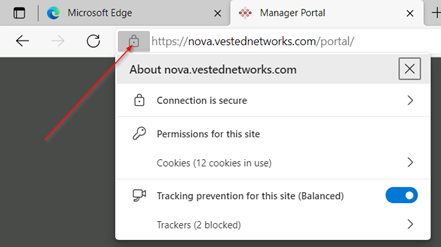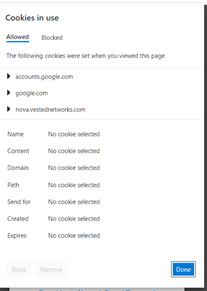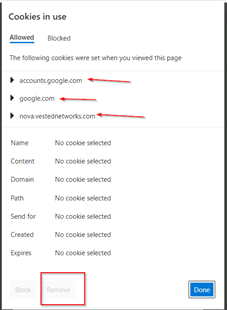How to clear your cookies: Difference between revisions
(Created page with "This page is part of the Network and QoS guides.") |
No edit summary |
||
| Line 1: | Line 1: | ||
This page is part of the [[Network and QoS]] guides. | This page is part of the [[Network and QoS]] guides. | ||
= Clearing Browser Cookies = | |||
This article is a generic guide for how to clear your browser cookies on different browsers. This is useful if your NOVA web portal/web phone start acting funky. | |||
== '''Google Chrome/Brave''' == | |||
Notice the lock to the left of the web address of nova.vestednetworks.com.<blockquote>[[File:NetworkCookies1.png|frameless|552x552px]]</blockquote>we will want to left click on it and the following will appear. Next click on Cookies.<blockquote>[[File:NetworkCookies2.png|frameless|552x552px]]</blockquote>This will give you the following dialog box that show the cookies for this site. Click on the Remove button to remove all the cookies. When you clear out the cookies click on done.<blockquote>[[File:NetworkCookies3.png|frameless]] | |||
The last step is to close your browser and re-open.</blockquote> | |||
== '''Firefox Browser''' == | |||
Notice the lock to the left of the web address of nova.vestednetworks.com.<blockquote>[[File:NetworkCookies4.png|frameless|975x975px]]</blockquote>Click on the “Lock Icon’” and the following will appear.<blockquote>[[File:NetworkCookies5.png|frameless|392x392px]]</blockquote>Click on the clear cookies.<blockquote>[[File:NetworkCookies6.png|frameless|389x389px]]</blockquote>Then click remove.<blockquote>[[File:NetworkCookies7.png|frameless|389x389px]]</blockquote> | |||
== '''Microsoft Edge''' == | |||
Notice the lock to the left of the web address of nova.vestednetworks.com.<blockquote>[[File:NetworkCookies8.png|frameless|441x441px]]</blockquote>Then click on cookies<blockquote>[[File:NetworkCookies9.png|frameless]]</blockquote>Click on each item by the arrow then click remove, then done.<blockquote>[[File:NetworkCookies10.png|frameless]] | |||
You should now be good to go.</blockquote> | |||
Revision as of 18:04, 9 May 2023
This page is part of the Network and QoS guides.
Clearing Browser Cookies
This article is a generic guide for how to clear your browser cookies on different browsers. This is useful if your NOVA web portal/web phone start acting funky.
Google Chrome/Brave
Notice the lock to the left of the web address of nova.vestednetworks.com.
we will want to left click on it and the following will appear. Next click on Cookies.
This will give you the following dialog box that show the cookies for this site. Click on the Remove button to remove all the cookies. When you clear out the cookies click on done.
Firefox Browser
Notice the lock to the left of the web address of nova.vestednetworks.com.
Click on the “Lock Icon’” and the following will appear.
Click on the clear cookies.
Then click remove.
Microsoft Edge
Notice the lock to the left of the web address of nova.vestednetworks.com.
Then click on cookies
Click on each item by the arrow then click remove, then done.