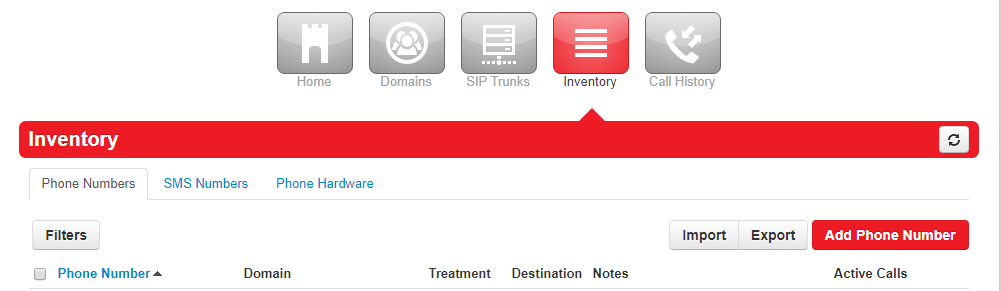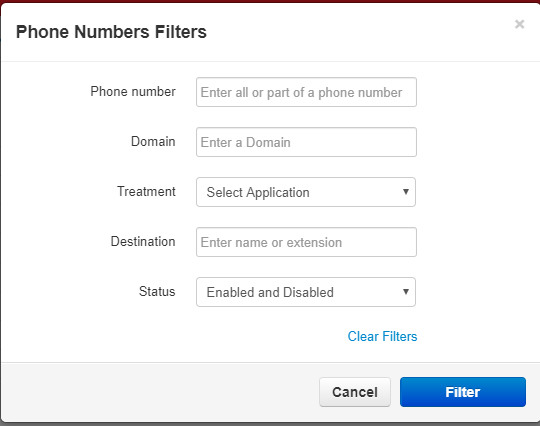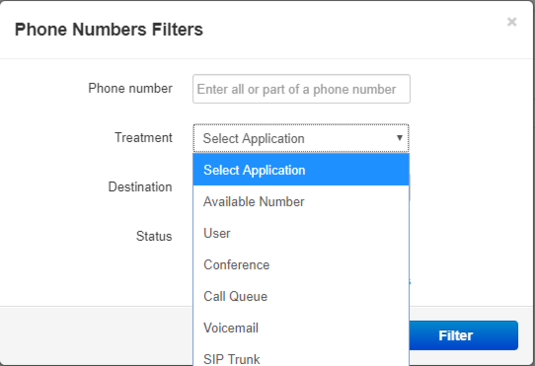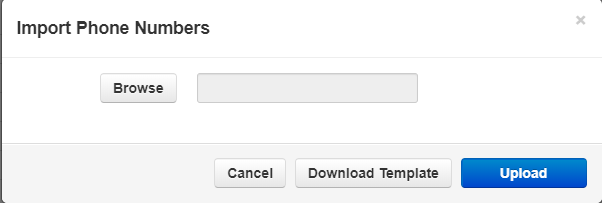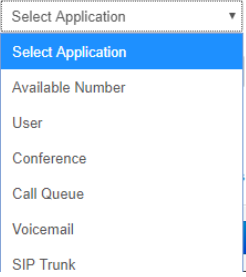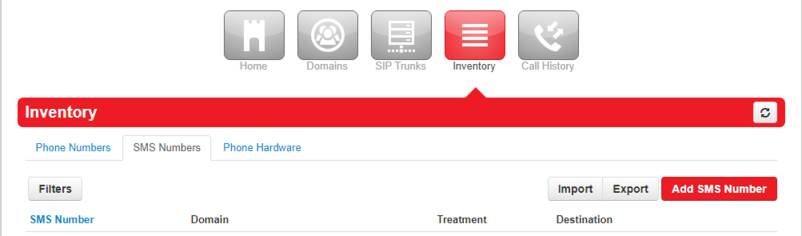NOVA Reseller Inventory Page: Difference between revisions
(Created page with "= Reseller Portal: Inventory = In this section of the NOVA portal, you can do the following: * Import and Export lists of phone numbers or add them manually. * Import and Export lists of SMS number or add them manually. * Import and Export groups of various types of Phone Hardware or add the manually. <blockquote>frameless|1001x1001px</blockquote> == Filters == You can sort the phone numbers using the Filters tab. <blockquote>File:R...") |
No edit summary |
||
| Line 1: | Line 1: | ||
= | = Inventory = | ||
This page is part of the [[Reseller Guides]]. | |||
In this section of the NOVA portal, you can do the following: | In this section of the NOVA portal, you can do the following: | ||
Revision as of 15:42, 9 May 2023
Inventory
This page is part of the Reseller Guides.
In this section of the NOVA portal, you can do the following:
- Import and Export lists of phone numbers or add them manually.
- Import and Export lists of SMS number or add them manually.
- Import and Export groups of various types of Phone Hardware or add the manually.
Filters
You can sort the phone numbers using the Filters tab.
Phone Number
Phone Number is the string you wish to look up. Can be all or partial match. (Numbers only, no special characters.)
Domain
Domain will filter down to a specific domain.
Treatment
The Treatment menu has a drop down menu that allows you to filter based on how the phone number is treated by the system IE Available or Conference Bridge.
- The Destination field is where the call is going to IE what extension, fax, or auto attendant for example.
- Status is whether the number is currently enabled or disabled in the system.
Press Filter when you are finished to active the search.
Back out on the main page, under the phone numbers tab, you have three buttons to the right: Import, Export, and Add Phone Number.
Importing Numbers
Importing allows you to import a CSV file to upload many phone numbers all at once.
The easiest way to do this is the press the Download Template button, fill in the blanks, save the CSV file, then Browse to find the file on your computer, once found then press Upload to put the numbers on the platform.
Exporting Numbers
Unlike importing a CSV file, exporting numbers will generate a CSV file using the current filters you have selected. When you do export, the platform will put the information into a CSV file which can be opened with a program like Excel.
Add Phone Number
Add Number allows you to manually add a phone number to the platform.
Phone Number
The number you wish to manually enter to the system. (No spaces or special characters.)
Domain
Set the domain for where the number should reside.
Treatment
Treatment tells the platform how to handle the phone number. Here is the drop down menu.
- Available number assigns the number to the domain but does not do anything else with it.
- User assigns the phone number to a specific user extension.
- Conference assigns the phone number to a conference bridge.
- Call queue assigns the phone number to a call queue like a round robin, liner cascade, call park, etc.
- Voicemail has the phone number point directly to a voicemail.
- SIP Trunk has the phone number assigned to a SIP trunk of your choice.
Enable DID
There is an Enable / Disable DID toggle underneath the treatment menu. Typically you want to leave this on when assigning a phone number to a domain but there could be some instances when you want the DID off or disabled.
Notes
The Notes section allows you to put descriptions of the phone number you are putting into the platform. Can be useful if the customer is porting multiple phone numbers to your platform from another carrier and you need to point the numbers to specific extensions or to a fax ATA.
SMS Numbers
The SMS Numbers tab is where you manage the phone numbers on your platform that also can send text messages.
This section operates almost the exact same as the Phone Numbers section.
Please see above for functionality of Filter, Import, Export, and Add Number buttons.
Phone Hardware
The Phone Hardware tab is where you add the various types of phones and ATAs to the platform.
All the buttons in this section work the exact same as the buttons from the previous two tabs but geared more for the hardware.