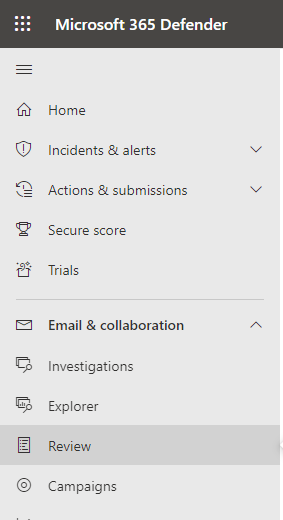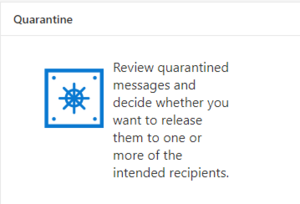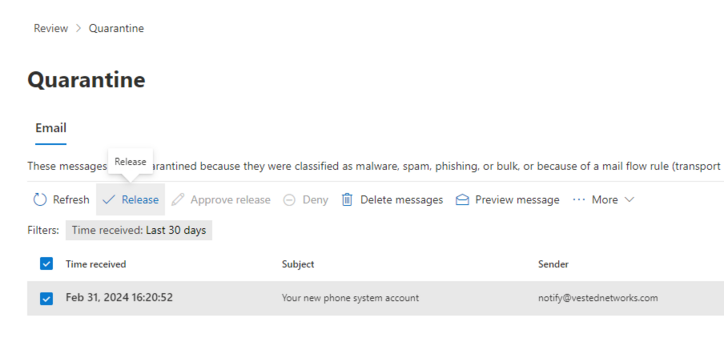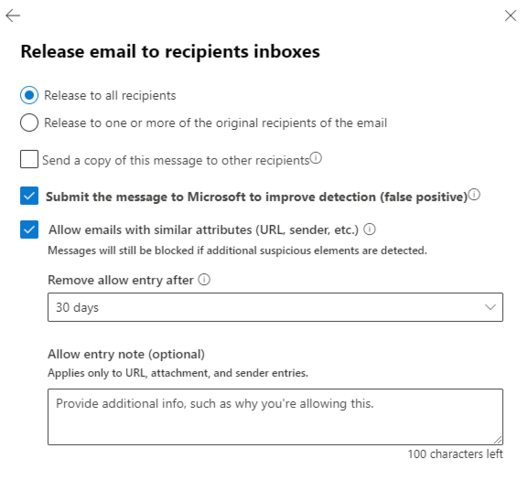How to Unblock Vested Networks Emails (Microsoft): Difference between revisions
Jump to navigation
Jump to search
(How to Unblock Vested Networks Emails (Microsoft) Completed) |
No edit summary |
||
| (6 intermediate revisions by 2 users not shown) | |||
| Line 1: | Line 1: | ||
Emails are quarantined by Microsoft for various reasons. | |||
When emails become flagged, they end up being hidden from the recipient and only visible by Office 365 Administrators. | |||
Here is how to remove Vested Networks emails from quarantine. | |||
== Microsoft Admin Portal == | |||
Log into your 365 admin portal:<blockquote> https://security.microsoft.com/</blockquote> | |||
=== Admin Panel === | |||
Inside the left pane, open up email and select the '''review''' section.<blockquote>[[File:Admin Panel.png|frameless]]</blockquote> | |||
=== Review Quarantine === | |||
Select the blue icon to review quarantined messages.<blockquote>[[File:Quarantine Review.png|frameless]]</blockquote> | |||
=== Find and Release === | |||
Check the messages you wish to release, and select release. <blockquote>[[File:Quarantine.png|frameless|724x724px]]</blockquote> | |||
=== Select Recipients === | |||
You will be prompted on release options. For most domains, you will want to allow to all recipients and to allow emails with similar attributes.<blockquote>[[File:Release Emails.png|frameless|528x528px]]</blockquote> | |||
*Note: Releasing messages has a default timeframe of 30 days. You can enter a date further into the future but cannot permanently allow. You may need to release messages again in the future if this date has passed. | *Note: Releasing messages has a default timeframe of 30 days. You can enter a date further into the future but cannot permanently allow. You may need to release messages again in the future if this date has passed. | ||
*We are currently working with Microsoft and other email providers to keep our emails digitally signed and out of spam/quarantine boxes. Submitting any false positives to Microsoft will help keep our emails from being flagged. | |||
Latest revision as of 17:03, 12 May 2023
Emails are quarantined by Microsoft for various reasons.
When emails become flagged, they end up being hidden from the recipient and only visible by Office 365 Administrators.
Here is how to remove Vested Networks emails from quarantine.
Microsoft Admin Portal
Log into your 365 admin portal:
Admin Panel
Inside the left pane, open up email and select the review section.
Review Quarantine
Select the blue icon to review quarantined messages.
Find and Release
Check the messages you wish to release, and select release.
Select Recipients
You will be prompted on release options. For most domains, you will want to allow to all recipients and to allow emails with similar attributes.
- Note: Releasing messages has a default timeframe of 30 days. You can enter a date further into the future but cannot permanently allow. You may need to release messages again in the future if this date has passed.
- We are currently working with Microsoft and other email providers to keep our emails digitally signed and out of spam/quarantine boxes. Submitting any false positives to Microsoft will help keep our emails from being flagged.