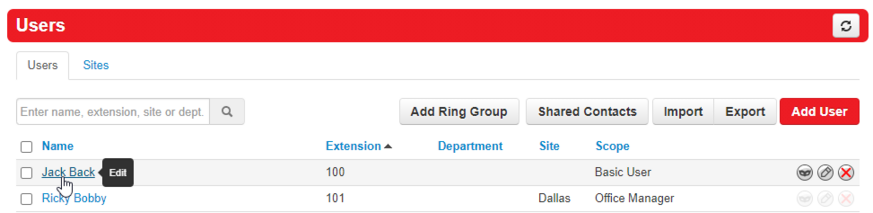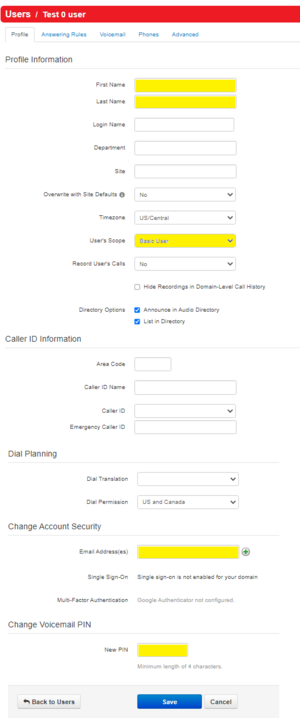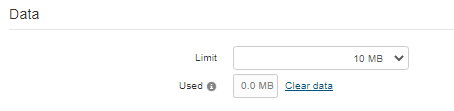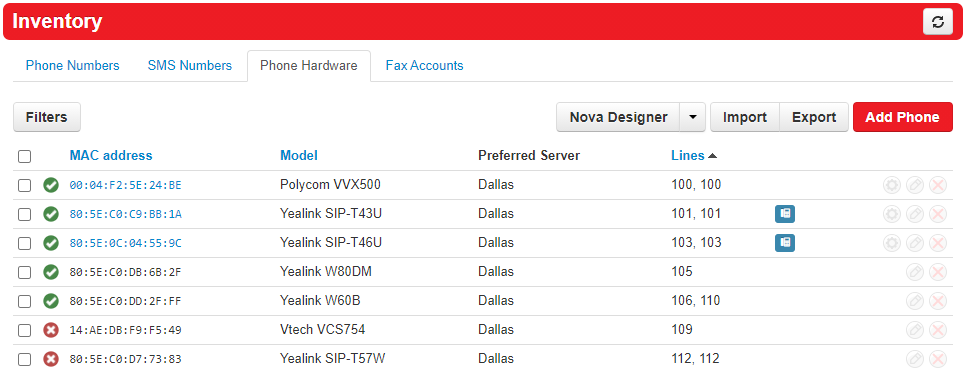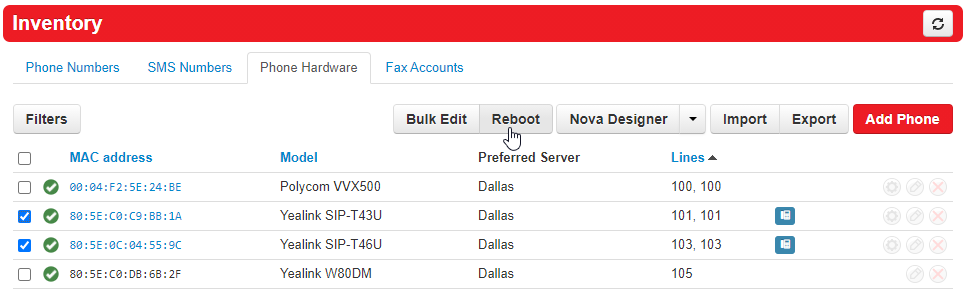How do I recycle an Extension?: Difference between revisions
(Created page with "This page is part of the NOVA Manager Portal section.") |
No edit summary |
||
| Line 1: | Line 1: | ||
This page is part of the [[NOVA Manager Portal]] section. | This page is part of the [[NOVA Manager Portal]] section. | ||
== Nova Portal == | |||
In the event you lose an employee and replace them with a new one, you will need to update the extension to represent the new employee's information. | |||
Login to nova.vestednetworks.com<blockquote>[[File:Manager-Guide Recycle-Extension1.png|frameless|847x847px]]</blockquote> | |||
=== Users === | |||
Click on the '''Users''' tab and find the user you are wanting to recycle and click on their name to edit.<blockquote>[[File:Manager-Guide Recycle-Extension2.png|frameless|873x873px]]</blockquote> | |||
==== Profile ==== | |||
Once in the '''User Profile''' you are going to want to edit the following fields | |||
* Fist Name | |||
* Last Name | |||
* User Scope (if you want them to have higher or lower access to the web portal) | |||
* Email Address (this is where voicemails will be sent if you have that function enabled) | |||
* Voicemail PIN (if changed by previous employee) | |||
<blockquote>[[File:Manager-Guide Recycle-Extension4.png|frameless]]</blockquote> | |||
==== Save ==== | |||
Click '''Save''' when done | |||
==== Voicemail ==== | |||
Next step is to have the new employee setup their voicemail message. Click on the '''Voicemail''' tab at the top, then scroll down and click on '''Clear Data.''' This will clear all of the old messages, voicemail greetings, and recorded names. <blockquote>[[File:Manager-Guide Recycle-Extension5.png|frameless|454x454px]]</blockquote>Once this is cleared, instruct your new employee to press the message button on their phone, enter their password, and then the system will automatically prompt them for their Name and Voicemail Message | |||
==== Phone Hardware ==== | |||
If you have speed dials on your phones for each employee, you will need to reboot your phones in order for the new name change to be reflected. Click on the '''Inventory''' tab and then click on '''Phone Hardware'''<blockquote>[[File:Manager-Guide Recycle-Extension6.png|frameless|966x966px]]</blockquote> | |||
==== Reboot ==== | |||
Click on the top left box below the word '''Filters,''' this will select all of the phones. Then click on '''Reboot''' **This process will '''NOT''' drop any active calls, the system will wait for the active calls to finish before rebooting those devices**<blockquote>[[File:Manager-Guide Recycle-Extension7.png|frameless|967x967px]]</blockquote> | |||
==== Update ==== | |||
Now your new employee has a phone specifically tailored to them, and the speed dials on all phones will reflect the change. | |||
'''If you have any questions about this process, or if you need assistance, please reach out to our Support Team by dialing HELP(4357) on your desk phone, calling (972) 924-6488, or submitting a ticket.''' | |||
Latest revision as of 15:13, 19 June 2023
This page is part of the NOVA Manager Portal section.
Nova Portal
In the event you lose an employee and replace them with a new one, you will need to update the extension to represent the new employee's information.
Login to nova.vestednetworks.com
Users
Click on the Users tab and find the user you are wanting to recycle and click on their name to edit.
Profile
Once in the User Profile you are going to want to edit the following fields
- Fist Name
- Last Name
- User Scope (if you want them to have higher or lower access to the web portal)
- Email Address (this is where voicemails will be sent if you have that function enabled)
- Voicemail PIN (if changed by previous employee)
Save
Click Save when done
Voicemail
Next step is to have the new employee setup their voicemail message. Click on the Voicemail tab at the top, then scroll down and click on Clear Data. This will clear all of the old messages, voicemail greetings, and recorded names.
Once this is cleared, instruct your new employee to press the message button on their phone, enter their password, and then the system will automatically prompt them for their Name and Voicemail Message
Phone Hardware
If you have speed dials on your phones for each employee, you will need to reboot your phones in order for the new name change to be reflected. Click on the Inventory tab and then click on Phone Hardware
Reboot
Click on the top left box below the word Filters, this will select all of the phones. Then click on Reboot **This process will NOT drop any active calls, the system will wait for the active calls to finish before rebooting those devices**
Update
Now your new employee has a phone specifically tailored to them, and the speed dials on all phones will reflect the change.
If you have any questions about this process, or if you need assistance, please reach out to our Support Team by dialing HELP(4357) on your desk phone, calling (972) 924-6488, or submitting a ticket.